If you change your password while off-campus, you won't be able to log on to your computer with your new password until you connect to the campus network or the university VPN using the GlobalProtect VPN client or the Cisco VPN client.
Note: You may still use your old HawkID password to log into the machine until it has been updated with the new HawkID password.
The password used to login to your university-owned computer while off-campus will not update to your newly created HawkID password until the following steps are completed.
Change your password in the Account Center first. Then follow these steps:
On a university-owned Windows computer:
- Verify you are connected to the campus network with the GlobalProtect VPN client or the Cisco VPN client.
- Lock your computer (Windows key + L) or (Start button > profile > lock).
- Unlock the computer by entering your new password in the password field.
On a university-owned macOS computer:
- Verify you are connected to the campus network with the GlobalProtect VPN client or the Cisco VPN client.
- Sign In to the NoMAD client by clicking on the NoMAD menu icon:

- Select Sign In and use your HawkID and your new HawkID password to sign into NoMAD.
--If you only see Sign Out, select that option. Then click the NoMAD menu again and you should see Sign In.
NOTE: If your Mac was setup with a Local HawkID account, you should see the following dialog after a successful
NoMAD menu Sign In:
If you see this dialog, please enter your previous HawkID password and then click the Sync button.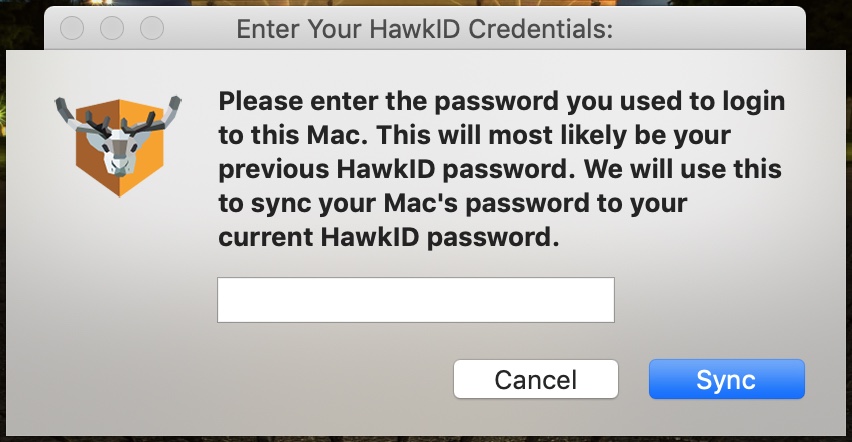
If you do not see this dialog, this means your Mac was setup with a Network HawkID account and you can move on to the next step.
- Lock your computer (Click the Apple Menu and then select Lock Screen).
- Unlock the computer by entering your new HawkID password in the password field.
- Log out of the Mac (Click the Apple Menu and then select Log Out).
- Once logged out, Restart the Mac.
Additional Information:
- For off-campus computers, until you have updated to the new HawkID password you may log in to the machine with your old password.
- If you are not on campus or connected using the VPN, you will not be able to use the "change password" function (Ctrl+Alt+Delete) on a Windows computer to change your HawkID password.
- All other HawkID services (email, ICON, HR Self-Service) will require your new HawkID password.