Read&Write is literacy software with support tools for reading, writing, research, and studying to help students of all ages succeed independently.
Read&Write installation instructions for Windows:
Important: This installation is a two-step process. Please complete all steps before running Read&Write to be sure that the software is properly licensed.
Download Read&Write from the ITS Software Download site.
Extract the RW12install.zip file to your desktop. Open the RW12install folder.
Double-click the Read&Write.exe to start the installation.
On the Read&Write dialog box, click Accept and Install.
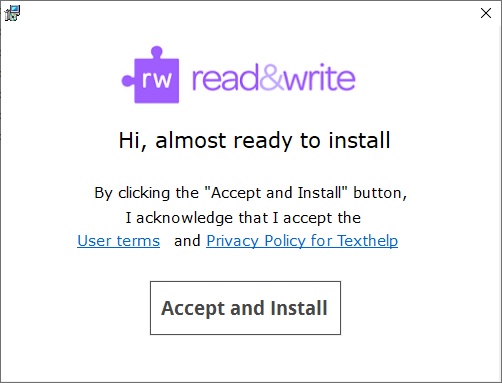
After the installation completes, double-click the Read&WriteConfig.msi.
On the Welcome to the InstallShieldWizard for Read&Write Config page, click Next.
On the Ready to Install the Program page, click Install.
On the InstallShield Wizard Completed page, click Finish.
(You may be prompted that a restart of the computer is needed to complete the activation.)
Read&Write GOLD is now installed and Activated. You should see the following under About Read&Write in the Read&Write Settings.
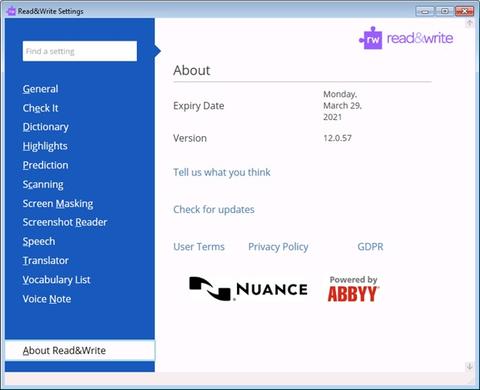
NOTE: After installing Read&Write the desktop folder RW12Install can be deleted.