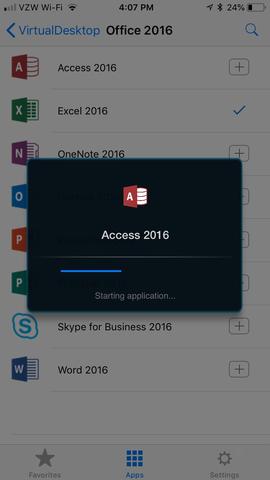For security reasons, ITS requires using the UI Anywhere VPN when connecting to Virtual Desktop from off campus. For instructions on downloading and installing the VPN client, see the UI Anywhere VPN support center.
Virtual Desktop supports launching remote applications on most any kind of device, both desktop and mobile. The following instructions were made using an iPhone but the steps are fundamentally the same for an iPad.
Installing and Using the Citrix Workspace App for Apple iOS Devices
- Download the free Citrix Workspace App for iOS app from the Apple App Store. Search for "Citrix Workspace App".
- After installing the Citrix Workspace App on your iOS device, launch the app. The initial start screen is shown. Enter https://virtualdesktop.uiowa.edu/citrix/virtualdesktop in the field as shown and tap Continue.
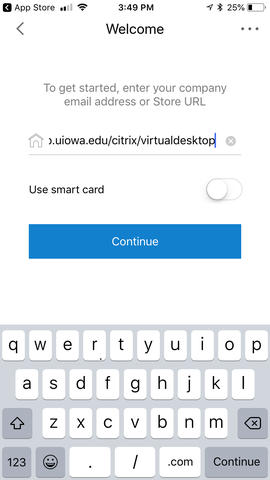
- Enter your credentials as shown and tap Sign in.
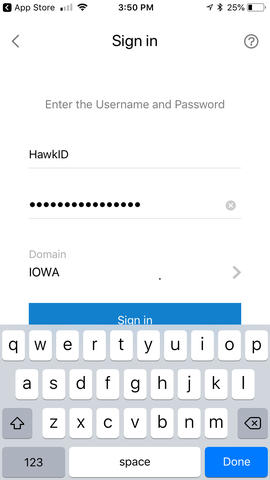
- You may optionally enable TouchID to sign you into Virtual Desktop.
- You should now see application icons in the Citrix Workspace App.
- If you touch the + sign next to an app, it will show up on your Favorites tab.
- To launch a connection to an application, simply tap its icon