Although Microsoft 365 ProPlus is designed to be easy to install, activate, and use, problems may occasionally arise. For example, you could run into issues with activation, licensing, or connectivity.
This support article provides information for troubleshooting specific errors presented to you, as well as general steps for diagnosing Office ProPlus problems.
Installation Issues:
If you run into problems accessing Office ProPlus, you should verify that you have properly installed Office ProPlus (rather than a non-subscription of Office). To verify, open any Office application (e.g., Word, Excel, etc), then select File > Account. Under Product information, you will see "Subscription Product" if you have installed a subscription version of Office ProPlus. If not, you will want to uninstall your current version of Office and install Office ProPlus from your Microsoft 365 portal.
Licensing Issues:
Because software licenses are assigned to UI user accounts, you may need to check with the ITS Help Desk to verify that you have an Microsoft 365 account, and are assigned a license for Office ProPlus.
Activation Issues:
If you have verified that you have an Microsoft 365 account and have been assigned a license for Office ProPlus, but are still having problems with Office ProPlus, we recommend verifying that Office ProPlus is activated on your computer. Activation usually occurs during the installation process, and the computer or device has to connect to the internet at least once every 30 days in order for Office ProPlus to remain activated. If Office ProPlus is not activated, it will go into reduced functionality mode. Once in reduced functionality mode, most of the commands are unavailable, and users will see one or more of the "Product Deactivated" message when they try to use Office ProPlus applications:
- If you receive this message, you should select Sign In to reactivate your Office ProPlus:
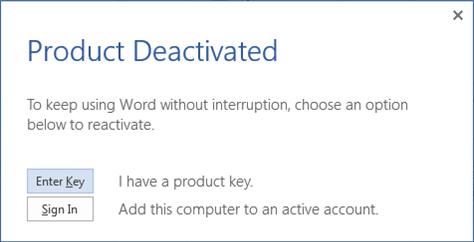
- If you receive this message, click Reactivate to reactivate Office ProPlus:
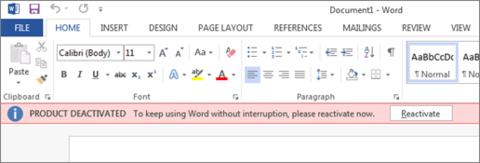
- If you receive this message under File > Account, select Manage Account to go to your My Account page in the Microsoft 365 portal and manage the Office ProPlus installation:
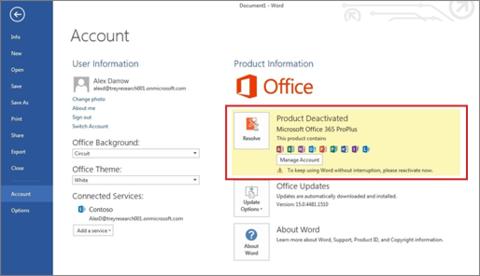
Connectivity Issues:
While Microsoft 365 doesn't require a constant connection to the Internet for full functionality, you do need to connect at least once every 30 days to verify the license status.
You can verify connectivity through with a Windows Communication Foundation service check. If you are successfully connected, you should see a page that resembles the following:
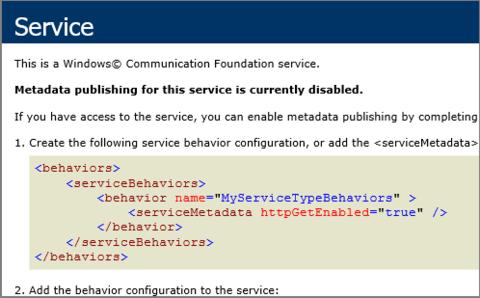
If you don't receive this page, you may need to troubleshoot other configurations that may be preventing Microsoft 365 from connecting to the Internet, such as your Internet connection, and/or firewall or proxy server settings.