On Thursday, January 4th, 2024, ITS will renew the certificate used to verify the authenticity of the wireless authentication servers.
When you connect to eduroam after the certificate is renewed, you may be asked to verify and accept the new certificate.
The process for verifying and accepting the new certificate varies by device and the operating system installed on the device.
Below are the instructions to accept the new certificate for the most common devices and operating systems.
You may also need to "forget" your network settings for eduroam and reconnect.
If you have issues you can also try connecting to UI-Guest and use the eduroam Configuration Assistance Tool (CAT).
If you continue to have problems connecting, or you are using a device or operating system not listed, please contact the ITS Help Desk.
When you attempt to connect to eduroam after the certificate is renewed you might see the following screen on your device:
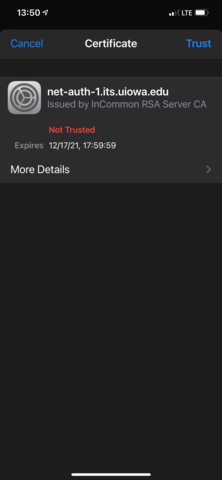
To accept the new certificate touch the button labeled "Trust" in the upper right hand corner of the screen.
When you attempt to connect to eduroam after the certificate is renewed your device might not connect.
If that happens, navigate to the device's wireless settings screen and make sure it is set to the following:
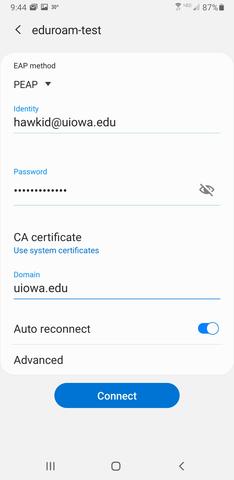
- EAP method: PEAP
- Identity: <your HawkID>@uiowa.edu
- Password: <your current HawkID password>
- CA certificate: Use system certificates
- Domain: uiowa.edu
When you attempt to connect to eduroam after the certificate is renewed you might see the following screen on your device:
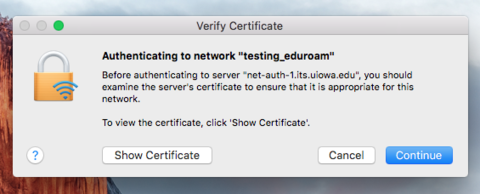
To accept the new certificate, click the "Continue" button.
NOTE: You may be asked to enter your username and password you use to login to your macOS device.
When you attempt to connect to eduroam after the certificate is renewed you might see the following screen on your device:
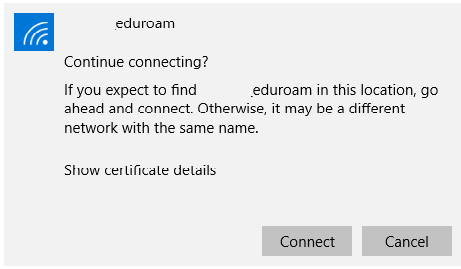
To continue connecting, click the "Connect" button.
When you attempt to connect to eduroam after the certificate is renewed you might see the following screen on your device:
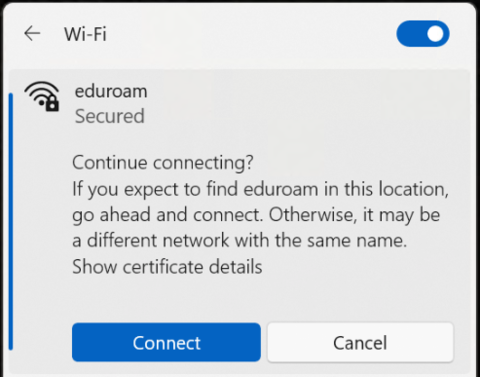
Select Connect and when prompted, enter sign-in with the HawkID@uiowa.edu format and your HawkID password and select OK: