As part of the ongoing effort to protect our email, an additional set of email security enhancements will be enabled for all Microsoft 365 users on Thursday, March 7, 2024. These features are a combination of tools designed to protect your account from phishing, spam, and malware attacks. ITS and HCIS staff have been testing these features for several months.
-
First contact safety tip - When you receive an email from a new sender or someone you don’t usually hear from, you might see a safety tip. It’s like a friendly reminder to be cautious. Don’t worry if it pops up even for familiar senders - it takes a little time for the system to learn. You can also add trusted senders to your Safe Senders list to prevent these tips from appearing. See sample -

-
Impersonation safety tips If an email looks suspicious and seems to impersonate someone you know, you’ll get a warning. For example, it might say, “This sender seems similar to someone who previously emailed you, but might not be the same person.”
-
User impersonation protection - This feature prevents specific internal or external email addresses from being impersonated as senders. It’s like a shield against fake emails.
-
Domain impersonation safety tip - If the email’s “From” address matches a domain protected by our security measures, you’ll see a tip. For instance, it might say, “This sender might be pretending to be from a domain associated with your organization.”
-
Unusual characters safety tip - If the sender’s address contains weird characters (like math symbols or a mix of uppercase and lowercase letters), you’ll be alerted. It’s another way to catch suspicious emails.
-
Question mark (?) for unauthenticated senders for spoof - If an email fails certain security checks, you’ll notice a question mark next to the sender’s photo in the “From” box. This helps you spot potential spoofed emails.
-
Show “Via” Tag for Different Domains - If the domain in the “From” address doesn’t match the domain in the DKIM signature or Mail From Address, you’ll see a “via” tag. It’s like a signpost indicating that the email might have taken a detour.
-
- What it does: Safe Links proactively shields you from harmful URLs in emails or Office documents.
- How it works: When you click a link, it first checks the URL. If it’s safe, you’ll be taken to the website. If it’s malicious, you’ll see a warning instead.
- Remember: Even familiar senders’ links are checked, and it might take a moment for the system to learn.
- NOTE: If you hover over a link, you will see a similar link to this -

-
- Purpose: Guards against unknown malware and viruses.
- Process: Suspicious messages and attachments go to a secure environment. Defender for Office 365 analyzes them using machine learning. If all’s well, the message reaches your mailbox.
If using the message preview in Outlook, it can be changed to show additional lines or switching to using the reading pane will display the message so you can see more of the text without opening the message.
To change your preview settings do the following:
- From the Inbox select View | Current View | Message Preview
- Select the number of lines to display – 3
To change your Reading Pane do the following:
- From the Inbox select Layout | Reading Pane | select right, left, off
- From the Inbox select Layout | Reading Pane | Options – choose which options you would like for your reading pane
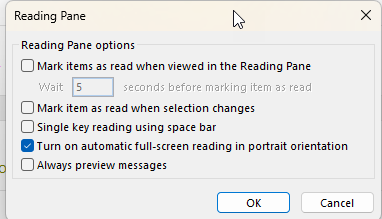
No, users are not able to opt-out of the email security enhancements.
The new security tip is part of a broader set of security enhancements applied to the whole campus (UI and UIHC). Individual users are not able to turn this off as it is a global setting that is applied to all mailboxes. The new security enhancements will help protect our systems and devices.
Users can add a sender to their Safe Senders list or after a few interactions of receiving messages from the sender, the system should recognize them as safe and stop adding the tip. When it is first turned on, the system doesn’t have a history of your senders you normally receive email from so it has to learn.