NOTE: If you restore an entire folder, all of the contents of the folder will be restored to the previous version, possibly overwriting newer copies if used incorrectly.
- Navigate to the folder or file on the network that you wish to recover.
- Right click on the folder containing the item you wish to recover and select Properties from the menu that appears. NOTE: If the folder or file was deleted, you will have to go up one level in the file system to see the deleted folder or file.
On the Properties window, click the Previous Versions tab.
Note: Previous Versions are limited to four weeks of snapshots. If a file or folder needs to be recovered from a version older than four weeks, contact the ITS Help Desk. ITS retains snapshots of files for six months.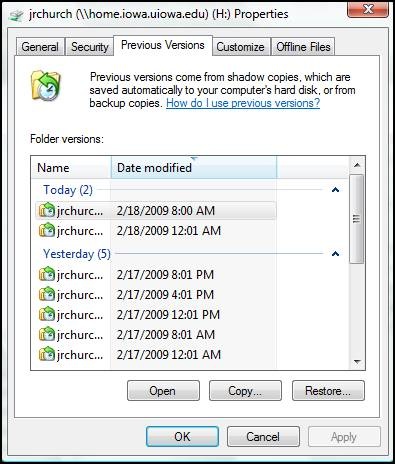
- Highlight the version date of the item that you want to recover. If there are no version dates listed, either the item was not on the network space long enough for a copy to be made, or ITS is experiencing technical difficulties.
While there are several options for recovering an item, we recommend using the View & Copy method. To copy the contents of the folder, click on the appropriate folder and then click open. A Windows Explorer window will open with the contents of the previous version of the folder.
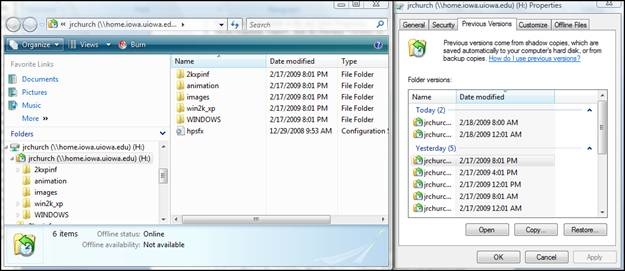
- Right-click on the item that you wish to recover and select the Copy menu item.
- Navigate to the location on your machine where you wish the item to reside and select the Paste menu item.
- Open a new Windows Explorer window by double-clicking the computer icon in order to ensure that you are not using the previous version window.
- Close all open windows when finished.
If you experience problems or are nervous about restoring a previous version, please contact your technical support staff member or the ITS Help Desk.