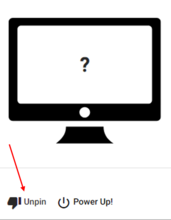Use the following guides to learn how to add or remove an on-campus computer in the PowerUp portal. Once your device is registered in PowerUp you can wake up or power on your on-campus computer remotely.
Note: Computers on University of Iowa Hospitals and Clinics networks, ResNet, or certain other campus networks cannot be registered in the PowerUp tool.
How do I register a computer in PowerUp?
- Log in to PowerUp (access the VPN first) with your HawkID and password to access your already registered devices and the entry form to register a new device
- Locate the New manual entry form and fill out the required fields.
- If you do not have the required information and cannot locate it using the instructions on the device registration portal, your departmental IT person or team can provide this for you.
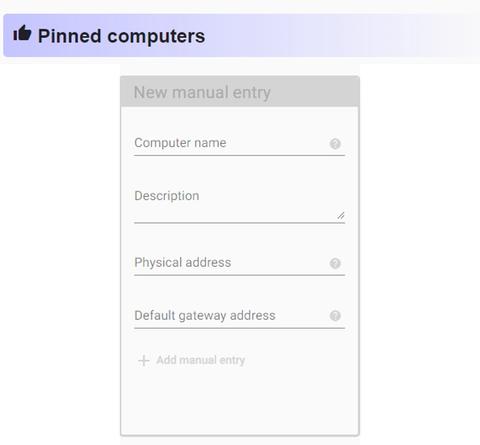
How do I remove a device from my PowerUp portal?
To remove a computer you have registered to your HawkID, you can either click the Unpin option under the computer graphic or click and drag the tile to the Found Computers section.