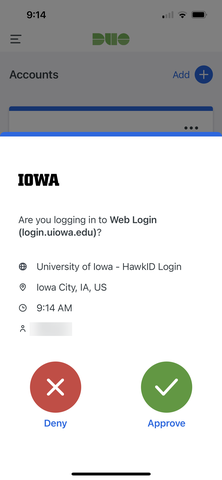Push notifications to the Duo Mobile app on a mobile phone or tablet are the fastest, easiest, most reliable, most discreet, and most secure way to complete two-step logins.
Setting up the app and push notifications takes just a few minutes and will save you time over the long run. Using push notifications also saves money, as the university pays fees when Two-Step Login users choose phone or text authentication methods (which also can cost users depending on their phone or data plans).
Follow these steps to get started:
Step 1: Download the Duo Mobile app
Download and install the free Duo Mobile app. Search “Duo Mobile” in your device’s app store.
Step 2: Update your Two-Step Login profile
If your device is already enrolled in Two-Step Login, update your device settings in your Two-Step Login profile. Go to the Account Center and login. (If your device is not enrolled, follow instructions for setting up a new device)
Step 3: Adjust your device settings
Check your "Devices" list and click "Enable Duo Mobile" to the right of the device where you installed the Duo Mobile app:
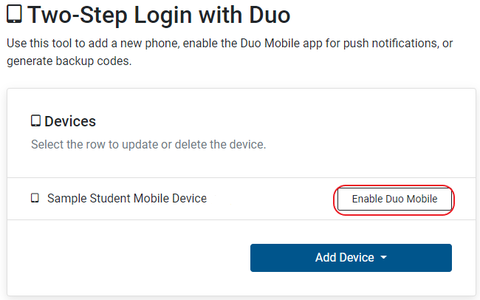
Step 4: Scan the QR code
You’ll be directed to a page with a QR code. Open the Duo Mobile app on your device and follow the instructions to scan the QR code with the device’s camera. If, during this process, you see a popup that says "'Duo Mobile' Would Like to Send You Notifications" press "Allow". Name your account to continue.
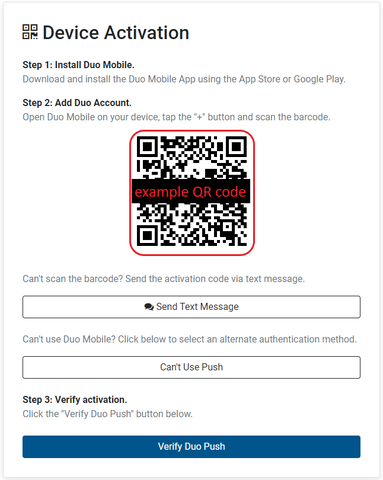
Step 5: Verify Duo Push activation
Click the blue “Verify Duo Push” button on your computer:
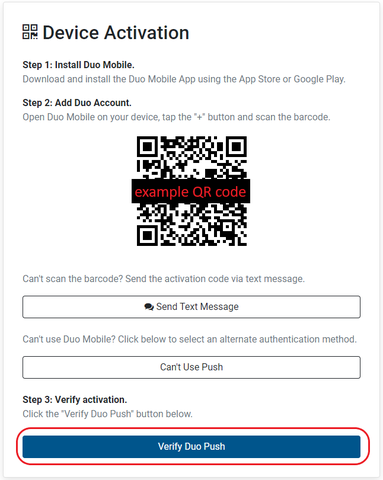
Step 6: Confirm the push notification
You’ll receive a push notification to the Duo Mobile app on your device—tap it to confirm: