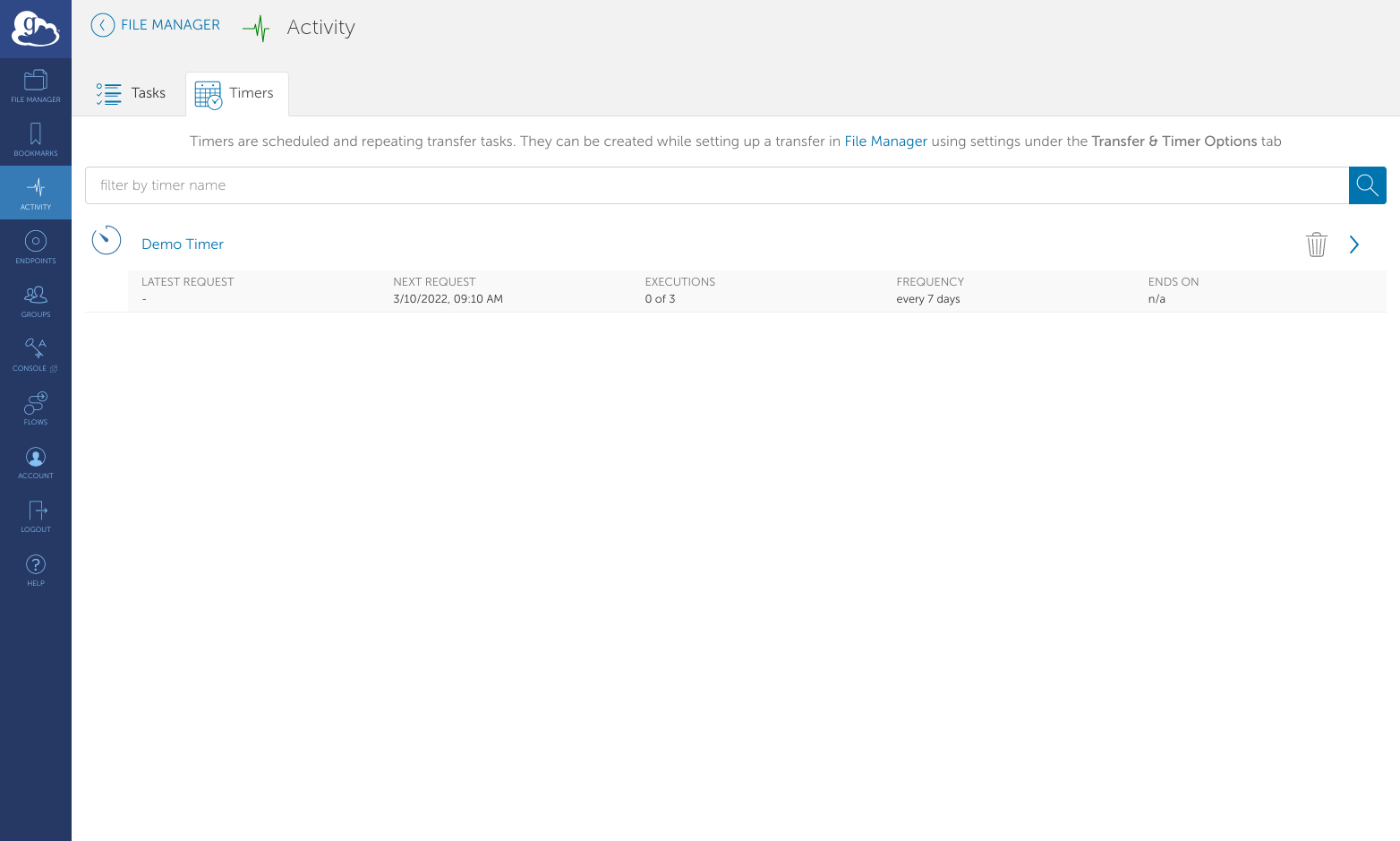Log in to Globus and select a file or directory to transfer
Globus Timers allow you to set up a recurring schedule to transfer data automatically. The data to transfer is selected in the same way as a one-time transfer, but additional options allow it to repeat on a defined schedule.
Configure automatic transfer options
To create a timer associated with a transfer, fill out the fields in the bottom section: Schedule Start (date and time), Repetition interval, cadence, and end.
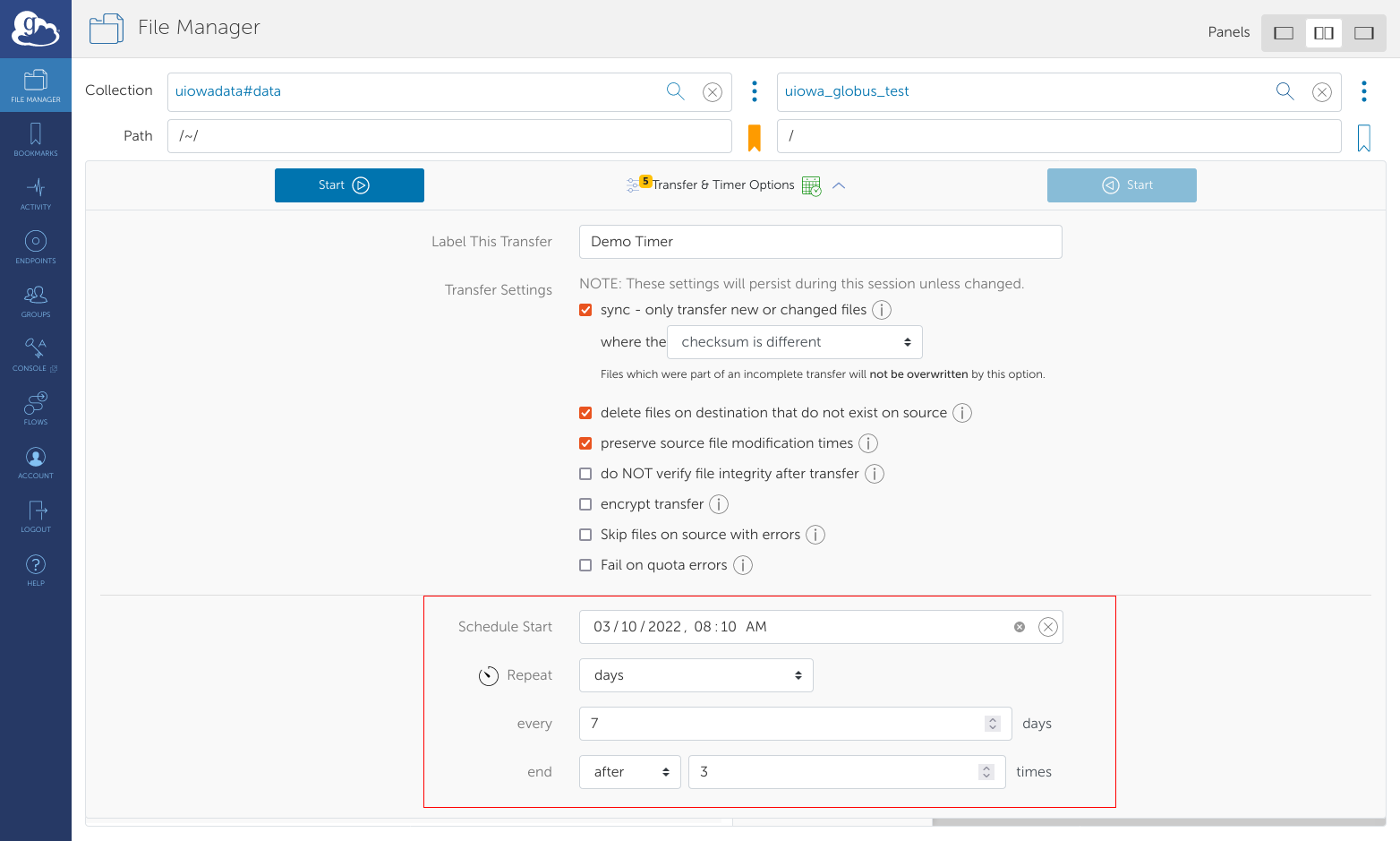
Manage Timers
You can view the status of the timers you have created and delete them from the Activity page, Timers tab.
The trash can icon deletes the timer. The right arrow icon opens timer details.