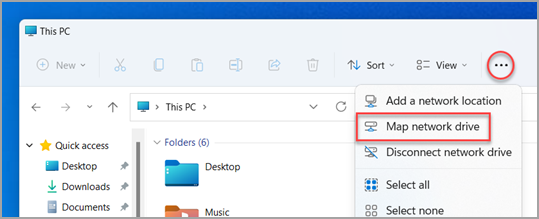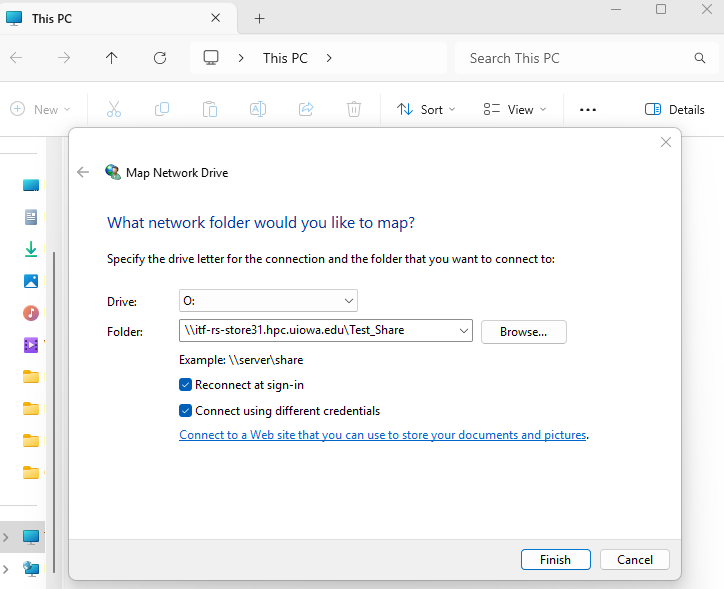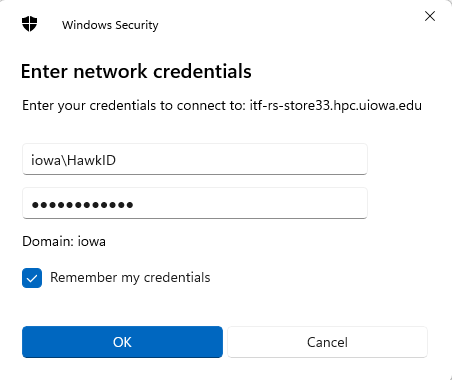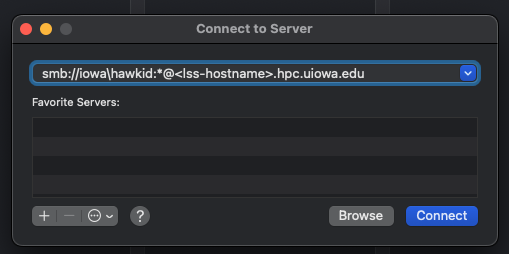Note: To access these drives from off-campus, you must be connected to the VPN client using the directions on this page: https://its.uiowa.edu/support/article/115421
Access control for the share is done with Active Directory groups. File and directory permissions of the root level share are managed by ITS-Research Services. Share owners can view and modify the users who are members of their share groups using the Access Management site. Additional support documents are available for viewing and modifying group members and delegating management of groups.
If you are encountering problems mounting your LSS share, contact research-computing@uiowa.edu for assistance.
Please note that users cannot access LSS using a Healthcare ID. If you have been previously using a Healthcare ID you will need to remap your LSS share.