Change how many seconds your ring notification will display
Change how many seconds your ring notification will display
- Select "Call Forwarding" in the Options Menu.
- Select "Unanswered calls to go to: Voice Mail in 15 seconds".
- Increase ringer to 20 seconds (15 seconds is the default).
- Select "OK" to close the Call Forwarding - Unanswered Calls" windows.
- Select "OK" to save settings and close the Options window.

Change the screen location of your notification
Change the screen location of your notification
- Select "Alerts" in the Options menu.
- Select the "location" where you want the notification to appear. Select the display if you have multiple displays.
- Select "OK" to save your selections and exit from the Options menu.
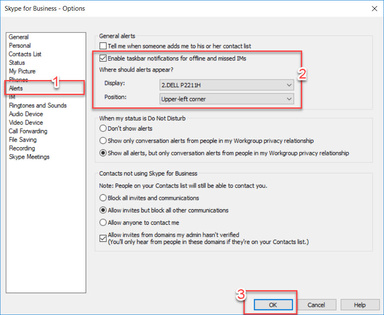
Change where you hear the ring
Change where you hear the ring
- Select "Audio Device" in the Options menu.
- Check the "Also Ring" pull down and then select your secondary ringer. Ensure "Unmute when my phone rings" is selected.
- Select "OK" to save your selections and exit from the Options menu.

Change your ringing volume
Change your ringing volume
- Select "Audio Device" in the Options menu.
- Change the speaker volume by using the slider. Select the green arrow button to test the setting.
- Change the ringer volume by using the slider. Select the green arrow button to test the setting.
- Select the "Check Call Quality" to test the call quality and follow the instructions.
- Select "OK" to save your selections and exit from the Options menu.
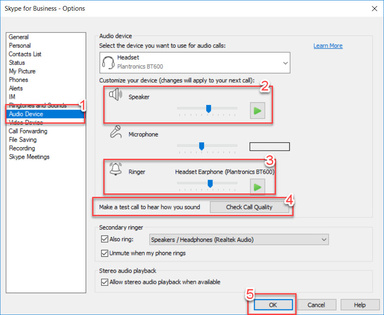
Mute other sounds when incoming calls arrive
Mute other sounds when incoming calls arrive
- Right click on the speaker icon located in the lower right of your menu bar.
- Select "Sounds" from the right-click menu.
- Select the "Communications" tab in the "Sound" applet.
- Select the radio button before "Mute all other sounds".
- Select "OK" to save your selections and exit the Sound applet.


Last updated
Article number
5581