Please read this information carefully as the sign in process for Skype for Business has changed and now requires everyone to use their hawkid@uiowa.edu to sign in.
See the information below for more details on SIP and the sign in process.
See the information below for more details on SIP and the sign in process.
Enter your SIP Address(hawkid@uiowa.edu) in the sign-in address field and then click on the Sign-In button.

Enter your SIP address again in the User Name field, enter your password, select "Save my password" and then click on the Sign-in button to complete the sign in process.
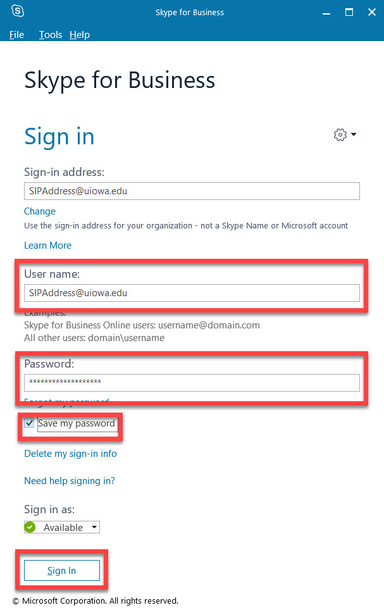
When presented with the Office 365 login dialog window, enter your HawkID and Password in the areas provided and then click on the blue Log In button. The HawkID field may pre-populate with your email address; if this occurs replace it with your HawkID@uiowa.edu as in the example below.
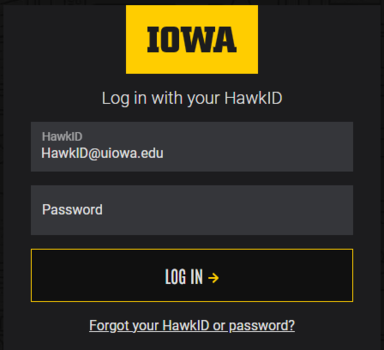
When the Duo Two-Factor Authentication windows appears, follow the Duo instructions for secure authentication.

Enter your SIP address (hawkid@uiowa.edu) in the sign-in address field and then click on the Continue button.
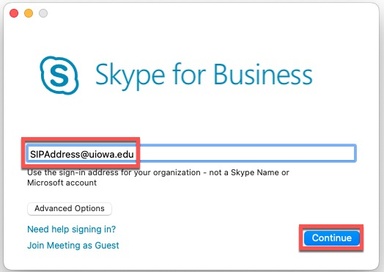
When presented with the Office 365 login dialog window, enter your HawkID and Password in the areas provided and then click on the blue Log In button. The HawkID field may pre-populate with your email address; if this occurs replace it with your HawkID@uiowa.edu as in the example below.
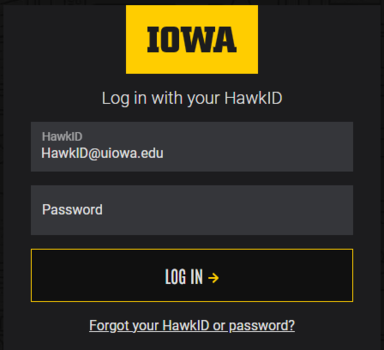
When the Duo Two-Factor Authentication windows appears, follow the Duo instructions for secure authentication.
