Follow the below instructions to wake up your on-campus computer using PowerUp. You can also use PowerUp to find the device names of your on-campus computers. Device names are required for Remote Desktop connections or may be required for other services.
How do I wake up my computer in PowerUp?
- Navigate to the PowerUp website and log in using your HawkID and password to access your PowerUp home page and view your registered on-campus computers
- Note: If a device you are trying to connect to isn't listed, you can also register it in PowerUp yourself.
To wake up the desired computer, click the PowerUp button at the bottom of the computer's tile.
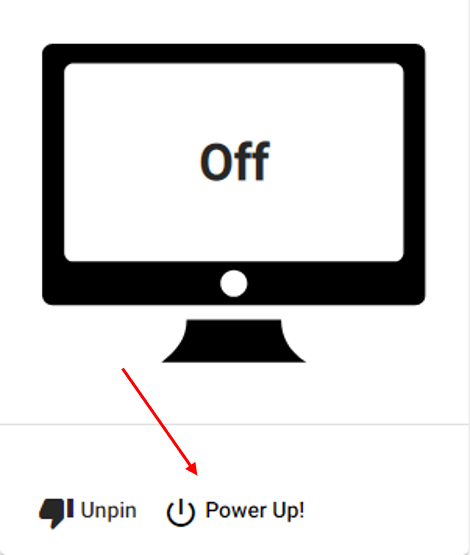
This will send a command to your remote computer to wake up and a loading circle will appear. The wake-up process may take up to 2-minutes to complete and will continue until your remote computer either turns on or the process times out.
- If the process times out, try to wake the device again. If the issue persists, contact your local IT department for support or reach out to the ITS Help Desk to get connected to them.