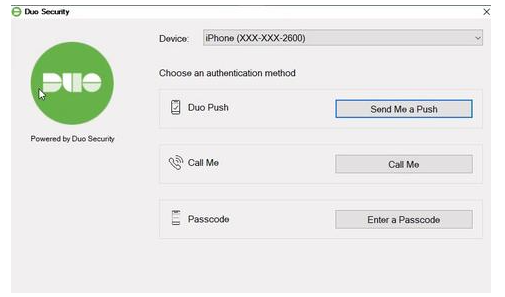Mac Remote Desktop Instructions
Prerequisites: Check the Prerequisites section on the main RRDS support page regarding the following:
- RRDS access for your account
- DUO Two-Factor Authentication
- VPN access for connections off campus.
- Client: You will need to download and install the Microsoft Remote Desktop client on your Mac. Microsoft Remote Desktop can be found on the Apple App Store. Skip to the next step if you already have the Microsoft Remote Desktop client installed on your Mac.
Open Microsoft Remote Desktop on your Mac and click the + button near the top left of the window. Click Add Workspace. In the Add Workspace URL field, enter https://rrds2022.uiowa.edu/rdweb/feed/webfeed.aspx and press Add. The Add Workspace box will expand and you will need to select Add User Account in the User Account dropdown as indicated below. Click Add.
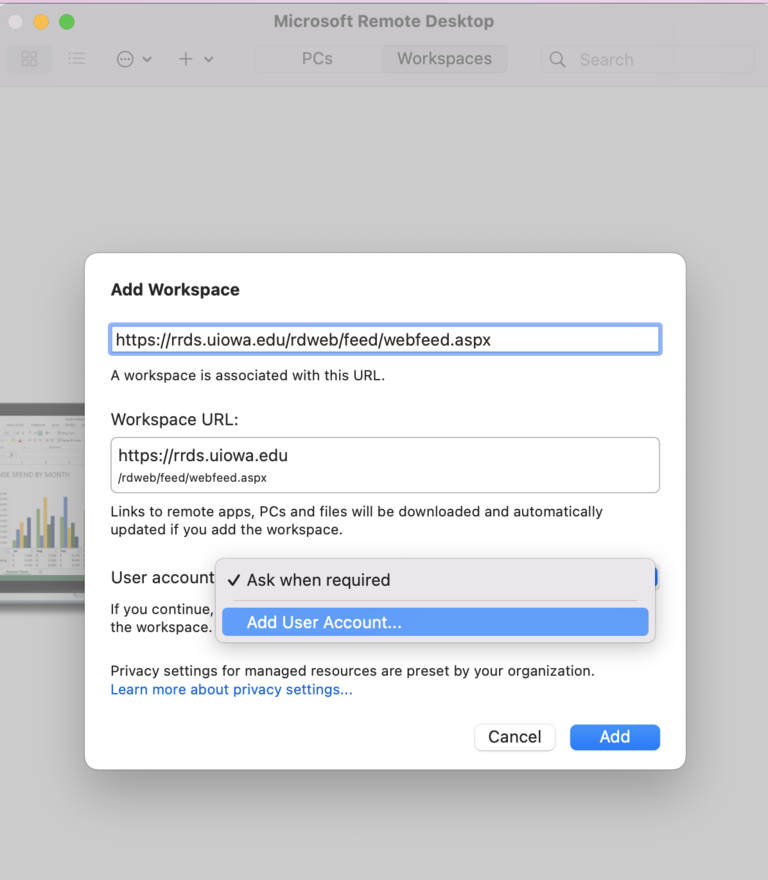
In the Add a User Account pop-up, input iowa\yourhawkID and your HawkID password and click Add. The client will refresh and an icon for RRDS will appear. Click the icon for RRDS under the Workspaces tab at the top of the window.
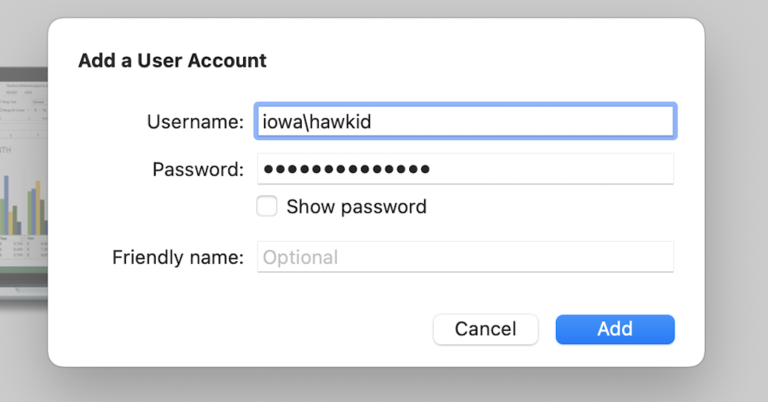
RRDS requires DUO Two-Step Authentication. This added security measure helps keep your data safe. After you launch a connection to RRDS, this screen will display and (if you have configured Duo Two-Step Authentication) your configured device should be prompted. Once you complete authentication, you will be logged into a desktop.