Microsoft Outlook
- Open Microsoft Outlook
Click on the calendar icon on the left-hand column

- Find and Open the meeting invite needing to be updated
Delete the Zoom link from the Location field
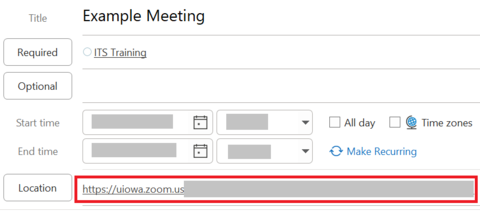
- Delete any references to the Zoom meeting from the email body
Click the Teams Meeting button
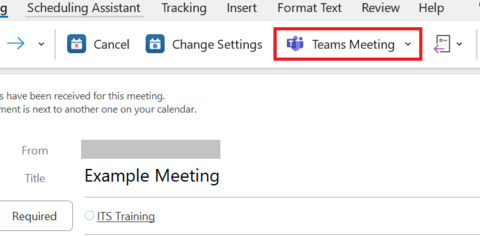
If needed, click on the Meeting Options to change any meeting settings

- Add/update any meeting details to the email body as needed
- Click Send Update
Microsoft Teams
- Open Microsoft Teams
Click on the Calendar button the left-hand column
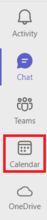
- Double click on the meeting needing updated
Delete the Zoom link from the Location field
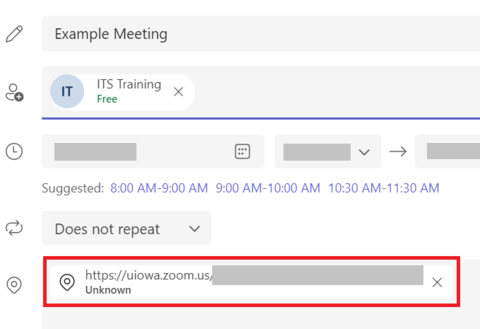
- Delete any references to the Zoom meeting in the description box of the meeting
Toggle 'on' the Online meeting option (should look like the image when set to 'On')
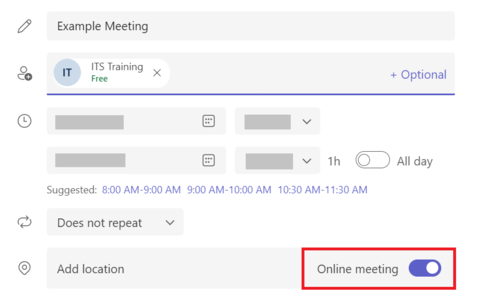
- Update/Add any meeting details to the description box as needed
- Click Send update