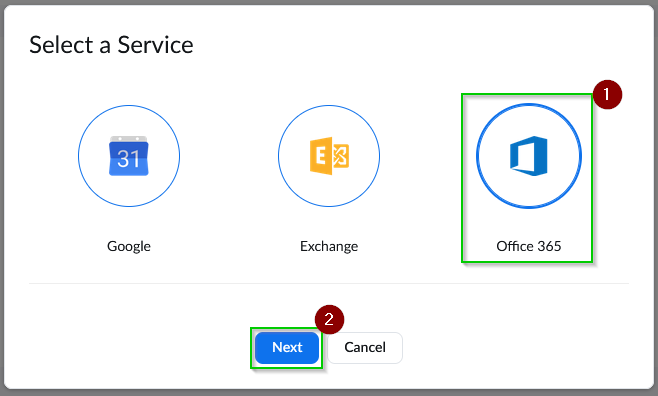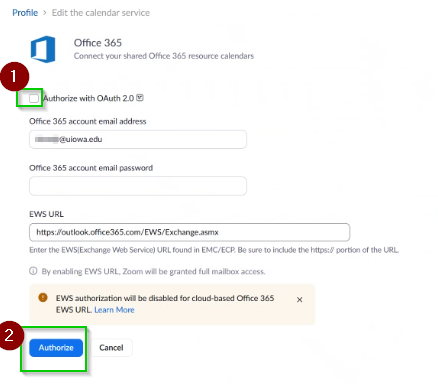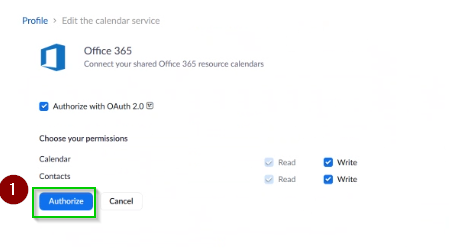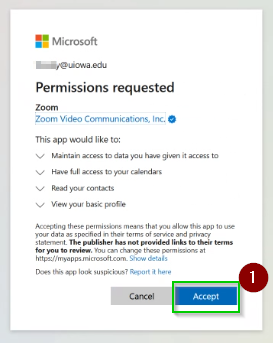Security improvements are being made to the university email system which will impact your ability to connect Zoom to your email and calendar unless you make the recommended changes. If you would like to know more information on the Modern Authentication project, please visit Authentication Methods for Accessing Your Microsoft 365 Account.
To transition your Zoom Office 365 connection from basic authentication to modern authentication, please follow the steps below:
- Please visit https://uiowa.zoom.us and click Sign In and use your Hawk ID credentials to sign in.
- Scroll down on the page that appears until you reach the Others section and click Edit next to your email address
-
- On the pop up window that appears, click Office 365 and then click Next.
-
- On the page that appears, click the check box next to Authorize with OAuth 2.0 and then click Authorize.
-
- Zoom will ask you to verify the rights to your Office 365 account. You may leave them at their defaults or adjust them as you would like. Click Authorize.
-
- You will be prompted to enter in your Hawk ID and password on the pop up window that appears.
- You will be prompted to Accept the permissions request from Zoom to Microsoft to connect your accounts. Click Accept.
-
- You have now updated your Zoom account to allow for Modern Auth.