Note: Adding a workstation to the Iowa Domain requires elevated privileges. Please see your local IT Admin before proceeding.
Check Computer Name
It is highly recommended that you select a naming convention that uniquely identifies your workstation in the domain before you begin. This is a multi-step process that requires a reboot. To check on the name of your computer:
- Right click on the Start Button

- Select System
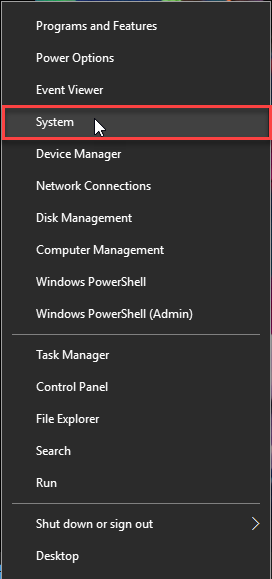
- Note the Full Computer Name under Computer name, domain, and workgroup settings. If it is not unique or does not meet your department’s naming convention, it needs to be changed.

Change Computer Name
- Right click on the Start Button

- Select System
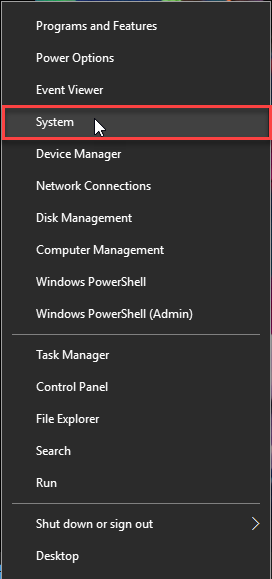
- Click Change settings under the Computer name, domain, and workgroup settings

- Click Change

- Type in the new computer name in the Computer Name field
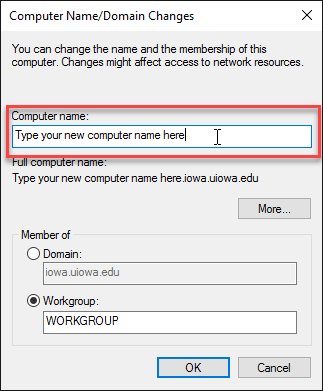
- Restart computer
Join the Iowa Domain
- Right click on the Start Button

- Select System
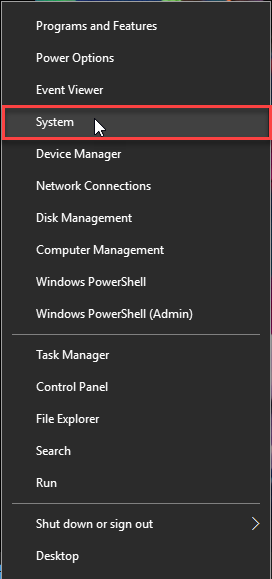
- Click Change settings under the Computer name, domain, and workgroup settings

- Click Change

- Select the Domain radial button

- Type in iowa.uiowa.edu

- Note: you must have a system admin id that has the ability to add computers to domain
- Restart the computer and choose Switch User and login with your HawkID (hawkid@uiowa.edu the first time).
Copy local user profile to your Domain HawkID profile
- Right click on the Start Button

- Select System
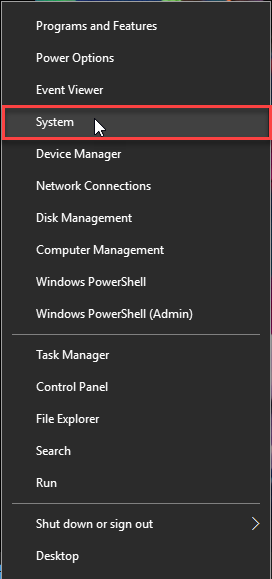
- Click Change settings under the Computer name, domain, and workgroup settings

- Click the Advanced tab

- Under User Profiles, choose Settings. Highlight the User you want to copy the settings from.

- Choose Copy to and browse to the c:\users and choose the User you want to copy the profile settings to.

- Note: You must be logged in as an administrator (either local or Iowa Domain) and cannot be logged in with an ID that you are copying from or to.
If you need further assistance, please contact the ITS Help Desk.