Windows PC Instructions
NOTE: The old method of typing a Server Name in the Remote Desktop Connection client no longer works. Instead, a connection needs to be configured in the RemoteApp and Remote Desktop Connections Control Panel applet. The old method will result in a connection error.
Prerequisites: Check the Prerequisites section on the main RRDS support page regarding the following:
- RRDS access for your account
- Duo Two-Step Authentication
- VPN access for connections off-campus
- Duo authentication is required to connect to RRDS. IF you are connecting from off campus, connect to the VPN. A VPN or on-campus connection is always required to connect to RRDS.
- Browse to https://rrds2022.uiowa.edu/rdweb and log with the credentials you would like to use to log into RRDS.
You will be presented with an icon for the desktop. Click this icon and an RDP file will download. Save the .rdp file to your Desktop (or another location where it is easy to get to) as "RRDS 2022."

Right-click "RRDS 2022.rdp" and select Edit. The following window will appear. Click the Display tab.
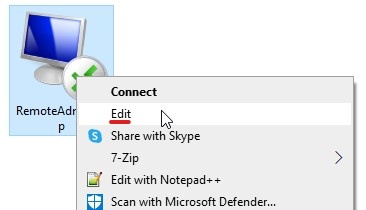

On the Display tab, uncheck the box indicated to keep the remote session on a single monitor, if that is your preference. If you would like the session to span all of your monitors, leave the box checked. You may also configure whatever other settings you would like for the connection on the other tabs.
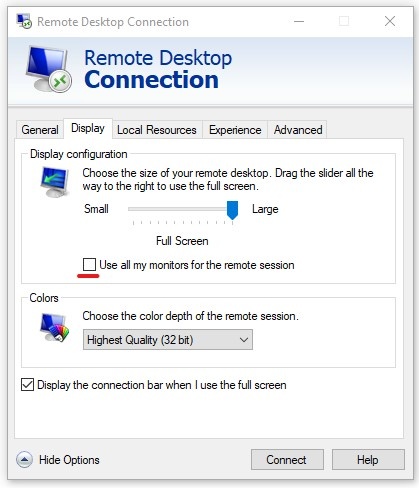
When done editing, click the General tab and click Save.
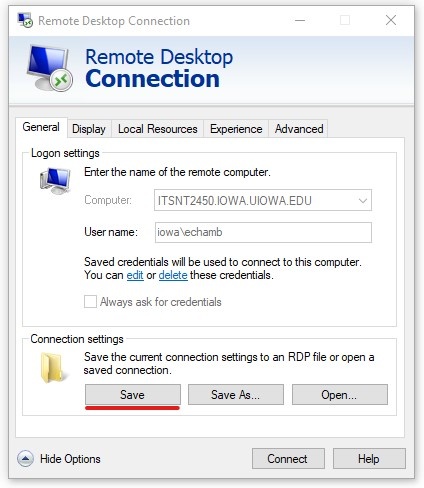
- When you click RRDS 2022.rdp, a connection to RRDS will start and you will be asked to enter credentials. Log in with the account for which you requested access, including the domain name, like "iowa\hawkid." Make sure to check the box to remember your credentials and they will be saved for future use.
RRDS requires DUO Two-Step Authentication. This added security measure helps keep your data and the network safe. After you launch a connection to RRDS, this screen will display. Select your preferred authentication method and you will be logged into the desktop of RRDS.
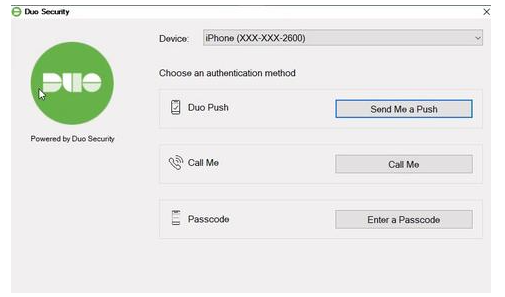
Additional Notes
- You may transfer the RDP file you downloaded to another computer for use there.
- You may also open the URL above and repeat these steps to download another RDP file for use on another computer.
- Your credentials are NOT saved within this RDP file.