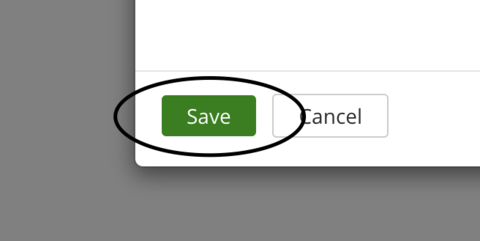How to Add Time to a Task
1. Click the My Work tab at the top or click the Menu tab and choose My Work
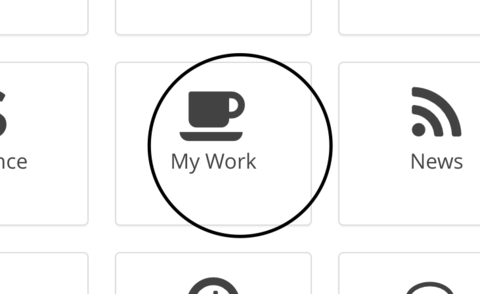
2. Click My Time Card in the left hand navigation pane, this will take you to the current week’s timesheet in the My Work app
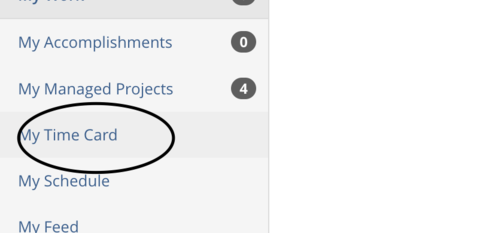
2. Click on Add Time. A pop up window will appear, prompting you to input a time type, amount of time for that task, and description of the work done
Time Type - Pick the appropriate time type, if a default is not shown
Time - Enter the time for that task in the hours field for each day
Description - Give a description of work done
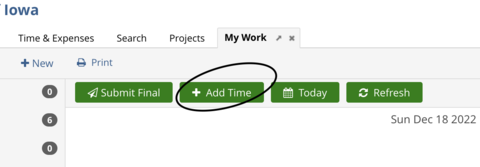

3. Click the green Save button