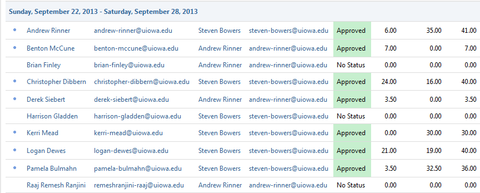1. Click Finance
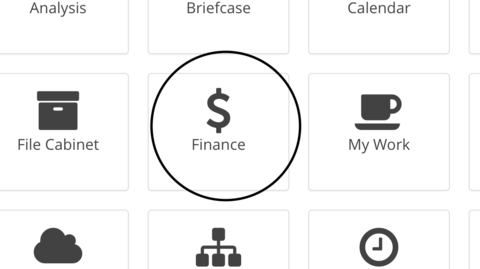
2. Select Time Status Report in the left pane
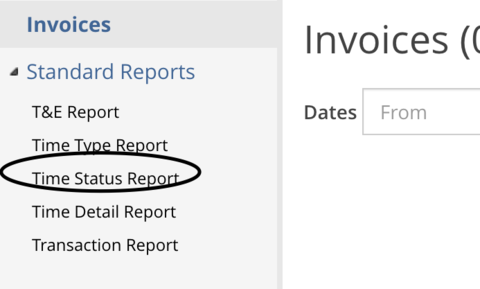
3. In the main pane, enter the desired date range, and click the magnifying glass next to Resources Pool, scroll, if necessary, down to your work group and click to place a check in the box next to it and then click the Insert Checked button
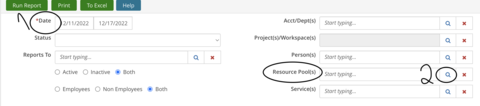
4. After clicking Insert Checked, confirm that the date range and Resource Pool (aka work group) showing are correct, and then click the Run Report button
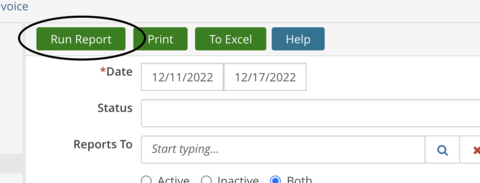
5. The report will return to the screen a listing, by week, of each team member and the status of their time card for that given week. This report can be run at any time and as often as necessary