Web portal:
You can sign in to Zoom on the University of Iowa Zoom website: https://uiowa.zoom.us/
Click Sign in to log in with your HawkID and password. After logging in, you can start meetings, join meetings, or schedule new meetings.
Below are the instructions on how to log in to Zoom for the desktop app and mobile apps. Before getting started, download the correct Zoom app for your device.
Desktop app:
- Open the Zoom desktop application (version 5.0 or above).
- Click Sign In. (To re-sign in, click on your avatar picture on the top right and then click Sign Out)
Click Sign in with SSO on the bottom right.

In the 'Company Domain' dialog box that appears, type in uiowa.
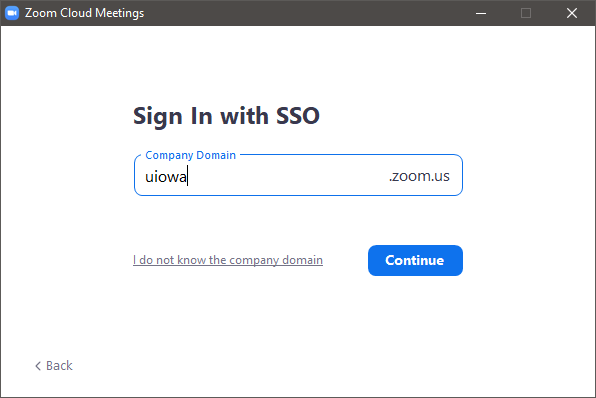
- Click Continue.
- You will be directed to the HawkID sign-in page in your default browser, enter your credentials if prompted.
- Next you will be directed back to the Zoom website where you will likely be asked if you would like to Open Zoom. Confirming this action will open the Zoom client you have installed on your computer.
Mobile Clients(iOS/Android):
- Tap on the Zoom icon to start the app.
- Tap Sign in on the bottom of the screen for iOS and in the middle of the screen for Android.
- Tap SSO on the bottom on the bottom of the screen for iOS and in the middle of the screen for Android.
- In the dialog box that appears, type in uiowa for the company domain name.
- Tap go or Continue.
- You will be directed to the HawkID sign-in page in your default browser, enter your credentials if prompted.
- After signing in, you will be redirected back to the Zoom Mobile App. You may need to tap Open if prompted.