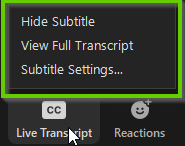Zoom Live Transcription
Live Transcription provides an ASR (Automatic Speech Recognition) transcription service. This allows for speech to text transcription when in a Zoom Meeting or Webinar. This feature is enabled by the host of the Meeting or Webinar.
Participants will not be able to view any Live Transcription until the host has enabled the feature.
How to enable Live Transcription
If you are the Host:
- Once you have started your meeting, click the Live Transcript button
-
- Click Enable Auto-Transcription
-
If you are the Participant:
Live Transcriptions will appear as the default text size and appear like standard CCs.
You can hide subtitles, adjust the text size, and see the full transcript.
- Click Live Transcript
-
- Choose option you'd like to change or see
-
Things to do to improve Live Transcription captions
- When possible, use a headset or external microphone. These microphones perform better than built in mics, such as ones in laptops or webcams.
- Speak at a slow pace. Speaking at a slow speed will allow the Live Transcriptions to do a better job at accurately displaying the proper words.
- Keep an eye on the Participants panel for nonverbal feedback to 'go slower.' Looking at the Participants panel will show you if participants are nonverbally asking you to slow down your speech.
-