Instructions
- Duo authentication is now required to connect to RemoteAdmin. IF you use an account other than your HawkID to connect to RemoteAdmin AND you do not yet have it set up to use DUO authentication, log into your Duo Configuration page and see the section "Aliases". You can enable DUO for your AdminID there. If your AdminID doesn't show up there, you can contact the Identity and Access Management team at its-iam@uiowa.edu to set up your AdminID or other non-HawkID account to be able to use DUO authentication.
- IF you are connecting from off campus, connect to the VPN. A VPN or on-campus connection is always required to connect to RemoteAdmin.
- Browse to https://remoteadmin2019.uiowa.edu/rdweb and log with the credentials you would like to use to log into RemoteAdmin.
You will be presented with an icon for the desktop. Click this icon and an RDP file will download. Save the .rdp file to your Desktop (or another location where it is easy to get to) as "RemoteAdmin".
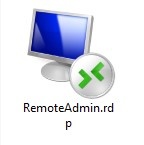
IMPORTANT NOTE: You may now use this icon to connect to RemoteAdmin. By default, the remote session will span all of your monitors, if you have a multi-monitor set up. If you would like to confine your session to use a single monitor or to configure other device redirection/display settings for the connection, continue with the steps below. For information about DUO authentication, see the last step on this page.
Right-click RemoteAdmin.rdp and select Edit. The following window will appear. Click the Display tab.
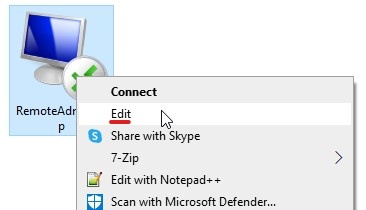

Uncheck the box indicated to keep the remote session on a single monitor. You may also configure whatever other settings you would like for the connection on the other tabs.
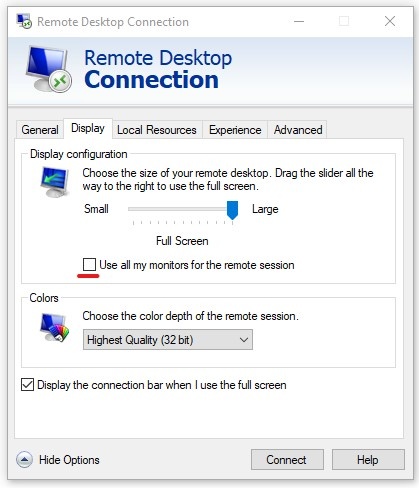
When done editing, click the General tab and click Save.
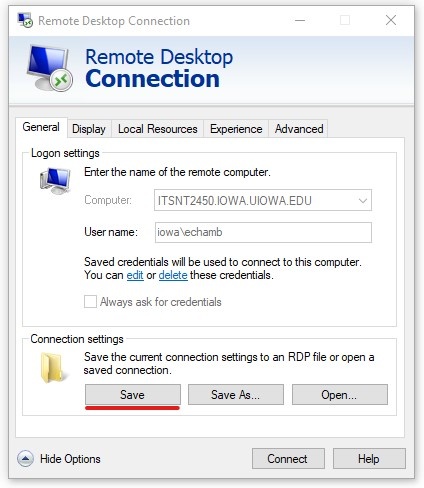
- When you click RemoteAdmin.rdp, a session to RemoteAdmin will start with the settings you defined.
RemoteAdmin now uses DUO Two-Step Authentication. This added security measure helps keep your data and the network safe. After you launch a connection to RemoteAdmin, this screen will display. Select your preferred authentication method and you will be logged into the desktop of RemoteAdmin.

Notes Regarding DUO authentication:
- As mentioned in step 1, if you use an account other than your HawkID, you must enable that account for DUO authentication.
- If you get the error message "We're Sorry, access is not allowed because you are not enrolled...". This means DUO is not enabled for the account you just logged in as. See instructions in step 1.