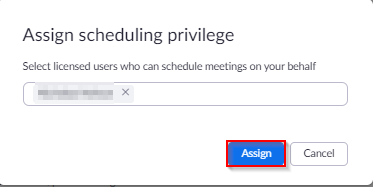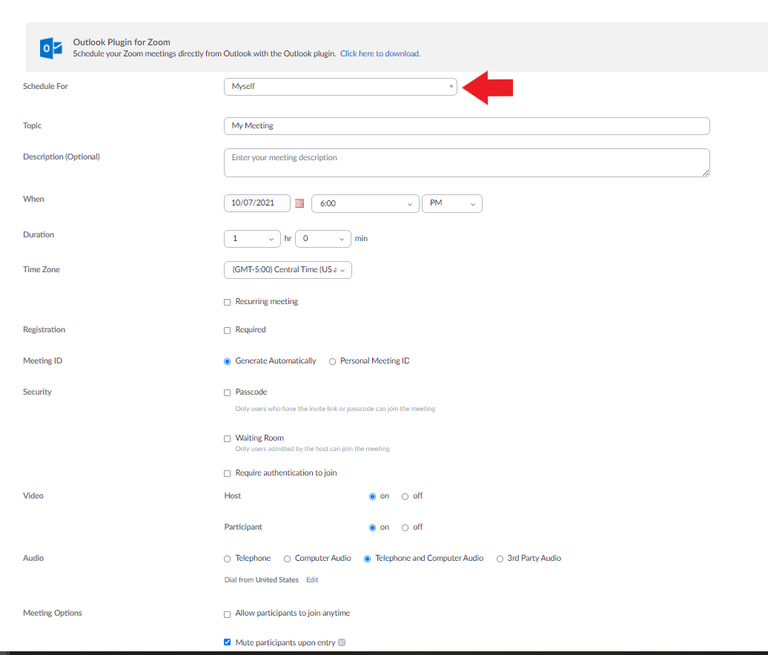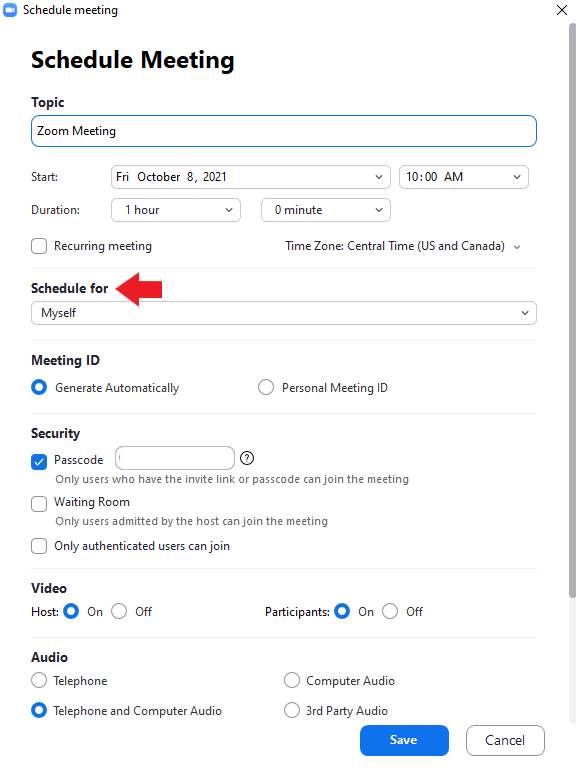Zoom's Scheduling Privilege allows you to delegate scheduling Zoom meetings to someone else. After delegating scheduling privilege in the Settings of your Zoom account, the individual(s) now has the ability to schedule Zoom meetings on your behalf.
Please Note: The individual(s) who has scheduling privilege will automatically be an alternative host for all your meetings.
Please Note: If both you and the delegated individual(s) have a webinar license, they will be able to schedule webinars for you.
How to setup Scheduling Privilege
- Sign into https://uiowa.zoom.us/
- In the left-hand panel, select Settings
- Under the Meetings tab, select Other
-
- Click + icon next to Assign Scheduling Privilege to
-
- Find the individual(s) by searching their email address. Once you find the user, click the Assign button
-
How to schedule a meeting on the behalf of a user using the Zoom web client (uiowa.zoom.us)
- Sign into https://uiowa.zoom.us/
- In the left-hand panel, select Meetings
- Click the Schedule a Meeting button on the right-hand side
- Under Schedule For, click the drop-down menu. Select the name of the individual who granted you scheduling privileges
-
- After you are done updating the meeting settings, click Save at the bottom of your screen
How to schedule a meeting on the behalf of a user using the Zoom desktop client
Please Note: Once you have been added as an delegate, you will need to sign out and back into the Zoom desktop client before you can schedule a meeting on the behalf of someone.
- Sign into the desktop client
- Click the Schedule button
- Under Schedule For, click the drop-down menu. Select the name of the individual who granted you scheduling privileges
-
- After you are done updating the meeting settings, click Save
For more information on Scheduling Privilege, please click here.