Cisco AnyConnect can be configured for use on iOS devices using the Cisco AnyConnect app from the App Store. Cisco AnyConnect can be configured for use on Android devices using the Cisco AnyConnect app from the Google Play Store.
In order to use the Cisco AnyConnect app to connect to the VPN, you must have iOS 4.2 or above or Android 4.x or above.
To configure your mobile device to connect using the VPN:
- Download and install the Cisco AnyConnect app from the App Store
- Launch the AnyConnect application and select Connections
- Select Add VPN Connection...
- Enter "vpn.uiowa.edu" for the Server Address and click Save
- A warning message will appear asking to "Add VPN Configurations", click Allow
- Return to the app homepage and turn on the AnyConnect VPN
- Enter your HawkID and password in the Username and Password fields
- Click Connect
A VPN indicator displays in the upper left corner of the status bar when connected.
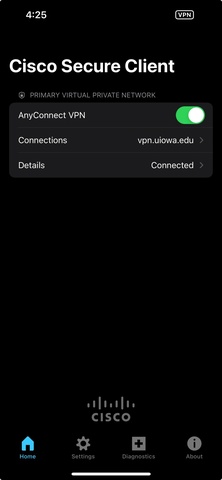
IMPORTANT: When finished using the VPN, please terminate your VPN connection. To end the VPN connection, slide the AnyConnect VPN session to Off.