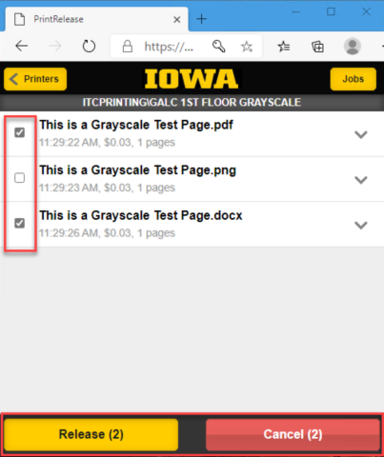The university offers multiple ways to release a print job that is printed using the Web Print service or from an ITC or Library computer that is supported by the Office of Teaching, Learning, and Technology.
Release a job using a physical Print Release Station
Once you have printed your document using the Web Print service or from a computer in an ITC/Library, visit a printer with a physical print release station next to it.
- Go to the physical print release station.
Enter your Hawk ID in the Username field and click the Log in button.
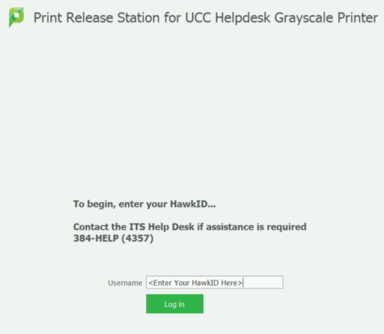
You will then be presented with a list of print jobs ready for release. If you wish to print a document, click the Print button. To cancel a document, click the Cancel button next to the document, which will delete the print job and not charge your account. You also have the option to do a Print All or Cancel All as well.
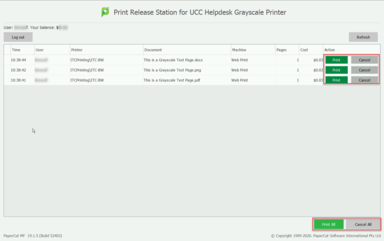
When finished releasing print documents the list will clear. Click the Log Out button to exit the system.

Note: There is also a minute timer that will automatically log you out if you forget to log out.
Release a job using the Mobile Release Client and a QR Code
Once you have printed your document using Web Print or using a computer in an ITC/Library, you can walk up to any Printer in a Dorm Lobby, Library, or ITC supported by the Office of Teaching, Learning, and Technology and use the mobile release station web client. One way is to use the QR Code attached to the printer.
- Scan the QR Code attached to the printer.
Login with your HawkID and password.
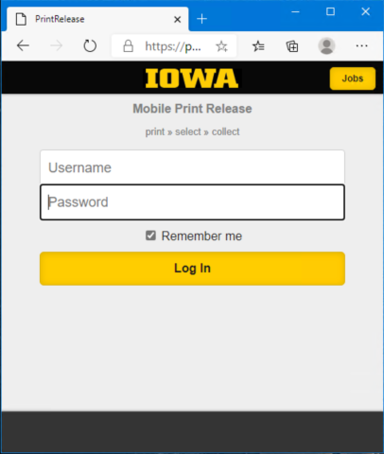
NOTE: Please just enter your HawkID and NOT HawkID@uiowa.edu as the latter does not work on this website.
Make sure the jobs you want to print are checked and jobs you do not want to print are not checked. Once done, click Release. You can also click on Cancel if you do not want to release any jobs.
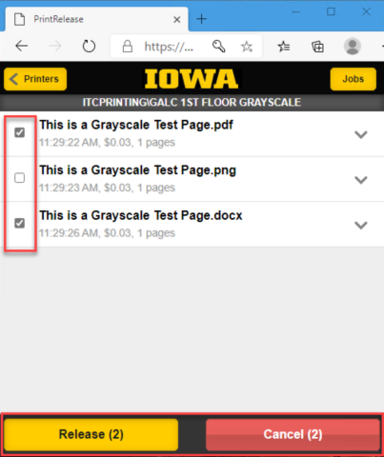
Release a job using a Printers specific URL
Once you have printed your document using Web Print or using a computer in an ITC/Library, you can walk up to any Printer in a Dorm Lobby, Library, or ITC supported by the Office of Teaching, Learning, and Technology and use the mobile release station web client. One way is to use the URL under the QR code attached to the printer.
- Go to the printer.
- Open a web browser on your mobile device or laptop and type in the URL listed under the QR Code that is attached to the printer.
Login with your HawkID and password.
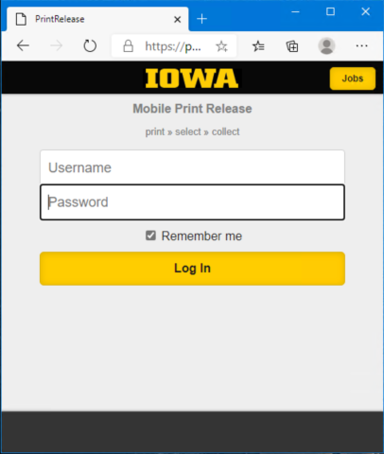
NOTE: Please just enter your HawkID and NOT HawkID@uiowa.edu as the latter does not work on this website.
Make sure the jobs you want to print are checked and jobs you do not want to print are not checked. Once you have done that click Release. You can also click on Cancel if you do not want to release any jobs.
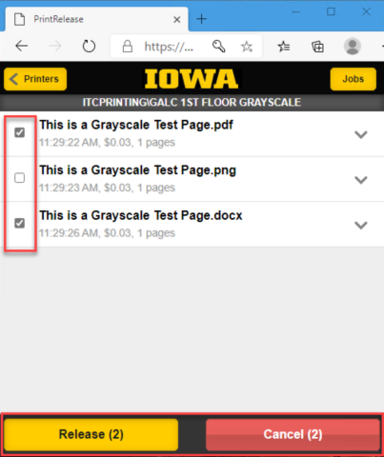
Release a job using the generic mobile release URL
Once you have printed your document using Web Print or using a computer in an ITC/Library, you can walk up to any Printer in a Dorm Lobby, Library, or ITC supported by the Office of Teaching, Learning, and Technology and use the mobile release station web client. One way is to use the generic Mobile Release Client URL and search for the printer.
- Go to the printer.
- Open a web browser on your mobile device or laptop and type in the following URL: https://printing.its.uiowa.edu/mr
Login with your HawkID and password.
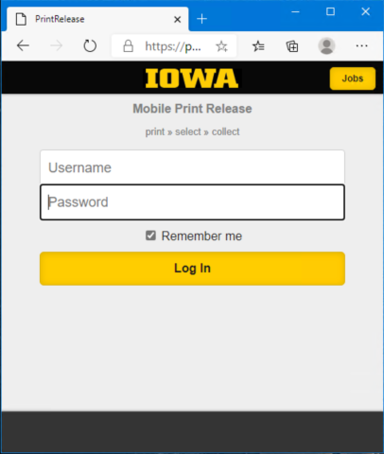
NOTE: Please just enter your HawkID and NOT HawkID@uiowa.edu as the latter does not work on this website.
Search for your printer by using the Search printer search bar. For example, you can search for the Burge Lobby Printer by typing in one of the following search strings:
- B Lobby Color
- Burge
- Burge Lobby
- B01
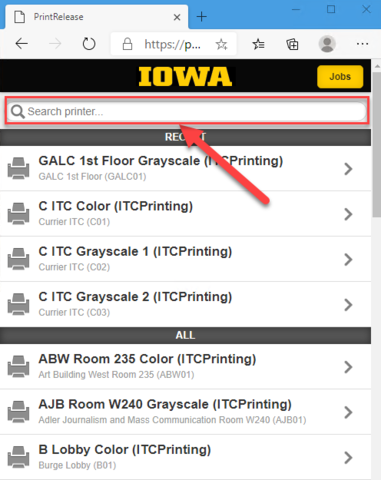
Make sure the jobs you want to print are checked and jobs you do not want to print are not checked. Once done, click Release. You can also click on Cancel if you do not want to release any jobs.