
What are the changes?
Starting Tuesday, August 1, ITS will implement Duo “Universal Prompt,” which makes your login experience look and feel a little different with some minor improvements. The new login experience improves overall security and accessibility for University of Iowa accounts.
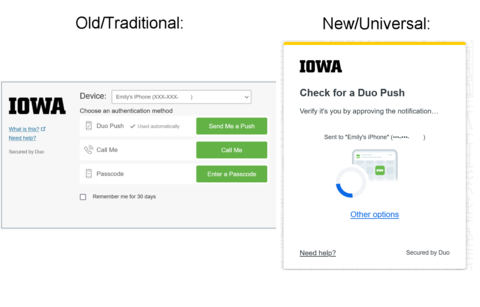
What do I have to do?
Nothing. You may continue to use your Two-Step Login authentication method uninterrupted.
What to expect?
After the update on August 1, when you log in and use Two-Step Login with Duo, Duo will choose the most secure method that you have set up in Account Center (using the Duo app versus text or phones is the most secure method).
After your first authentication with the new prompt, Duo will by default use the method you used most recently—though you can always click the Other Option link and choose a different method from those you have set up. (Find more information about setting up devices to use with Two-Step Login with Duo.)
Choose a Different Method
If you ever want to choose a different device or Duo method than the one shown automatically by the Universal Prompt, click Other options near the bottom. This takes you to a list of all your available Duo authentication options. Click on the one you want to use and follow the instructions shown to complete logging into the application.
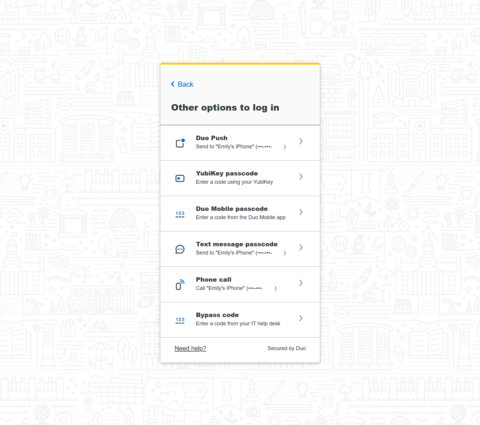
Remembered Devices
The prompt for Duo to Remember Me for 30 days will also change. Instead of seeing a checkbox to remember me for 30 days, you will be greeted with a message to trust this browser. If you click “Yes, trust browser”, this creates a trusted browser session that will let you skip Duo authentication when you log in again with the same browser and device. The trusted browser session will last 30 days.
Note: Do not trust the browser when using a public or shared computer! This could leave your account open to other people. Trust the browser only when you access applications from your own computer.
Selecting “No, do not trust browser” will not create a trust session. You won't be asked to trust that browser again for 15 days but must authenticate to Duo each day you login into a UI application.