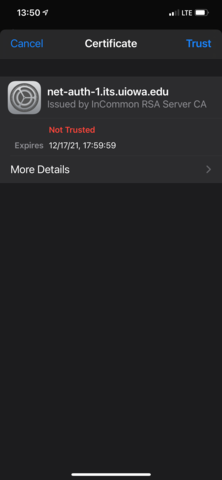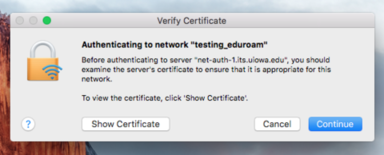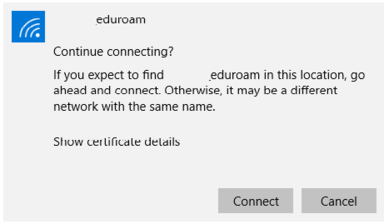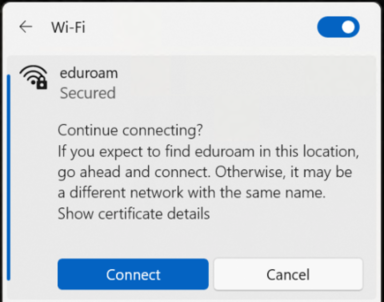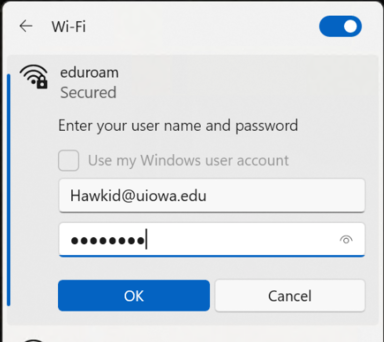On Thursday, January 4th, 2024, ITS will renew the certificate used to verify the authenticity of the wireless authentication servers.
When you connect to eduroam after the certificate is renewed, you may be asked to verify and accept the new certificate.
The process for verifying and accepting the new certificate varies by device and the operating system installed on the device.
Below are the instructions to accept the new certificate for the most common devices and operating systems.
You may also need to "forget" your network settings for eduroam and reconnect.
If you have issues you can also try connecting to UI-Guest and use the eduroam Configuration Assistance Tool (CAT).
If you continue to have problems connecting, or you are using a device or operating system not listed, please contact the ITS Help Desk.