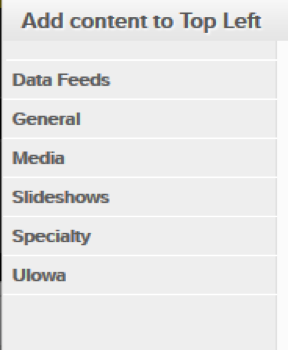To change the Layout
- Go to the Sign you want to customize.
- To customize the Layout, at the bottom of your sign, choose "Change Layout"

- Choose between the 5 different layouts that are offered
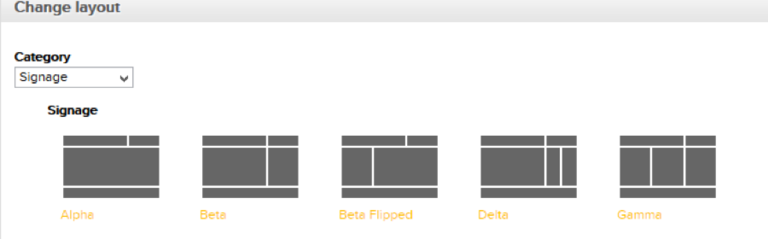
To change the widgets or move widgets around
- To change the widgets or move widgets around, choose "Customize this page."

- The widgets with the 4 arrow symbol are objects that you can move around. Just click on the arrows and drag and drop where you want to place the widget.

- To add a new widget, click the section you would like the new widget to be placed in and click the + button.

- Choose the widget you would like and enter in any information pertaining to widget that you are choosing.