All ITC computers have the ITC Printing client installed. The ITC Printing client is the software which displays your current printing balance and allows printing to occur in the ITCs. The client must be running when printing in the ITCs. If you close the client on an ITC Mac computer, it will automatically restart in 3 seconds.

To print from a Mac ITC computer:
Upon logging in to the computer, your print account balance will be displayed on the desktop. The ITC Printing client must remain running if you wish to print, but the balance window can be minimized or closed. Simply click the red “X” to close/minimize the balance window.

When you are ready to print your document, do so normally (e.g., select File -> Print or click the Print button icon in the application). In the ITC’s, the printer closest to you should already be selected as the default. Click the Print button.
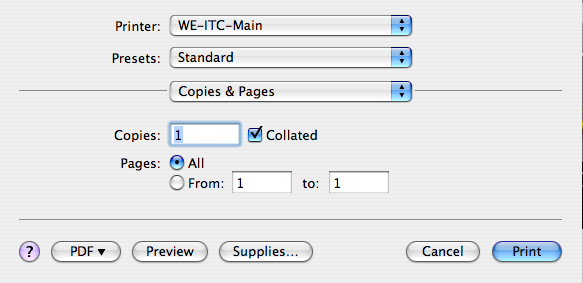
After clicking Print you will be prompted for your Hawk ID and password. This process will authenticate you to the ITC Printing system for the amount of time you specify in the drop-down list. (For security reasons, the default is For this job only. You can change this if desired.)
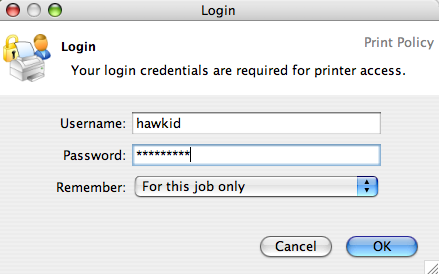
The Print Job Notification will display grayscale/color information, estimated page count and estimated cost. Click either the Print or Cancel button. The Print button will send the print job to the printer and your account will be charged accordingly. The Cancel button will delete the print job and no charges applied.
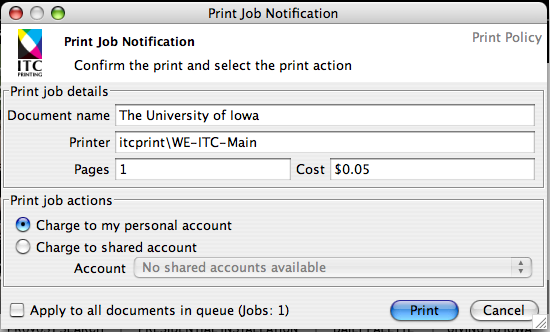
If you are in a facility with print release stations, see these instructions for releasing your print job.