Unlock my locked Windows computer (Faculty/Staff/Researcher)
- Go to https://myaccount.microsoft.com/device-list on a different computer or mobile device
- Login with your HawkID@uiowa.edu credentials and DUO Authenticate
Type in your HawkID@uiowa.edu and click Next on the Microsoft login screen
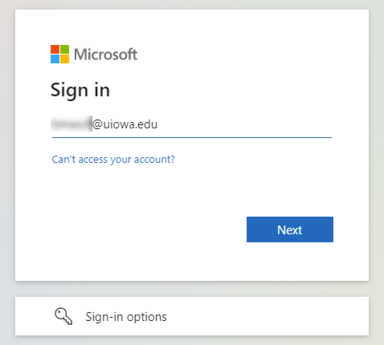
Type in your HawkID@uiowa.edu and password on the University Login page
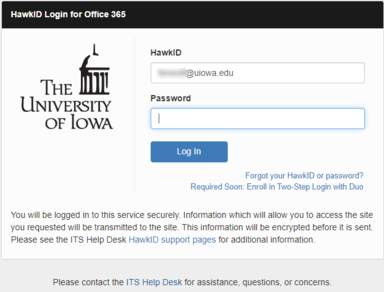
DUO Authenticate your login
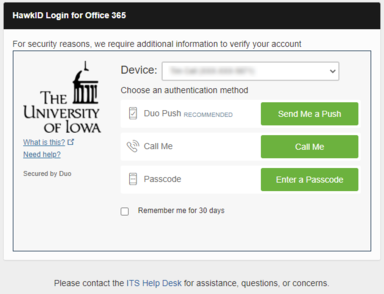
Click Yes or No on this screen
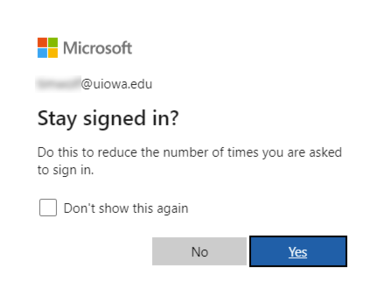
Find and click on the computer you need to unlock
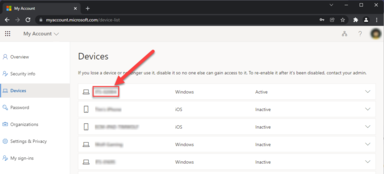
Click on the View Bitlocker Keys button
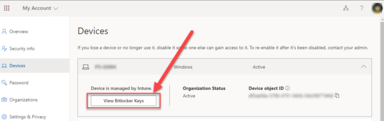
Find the Key ID that matches the one you currently see on the Bitlocker recovery screen of the computer that is locked
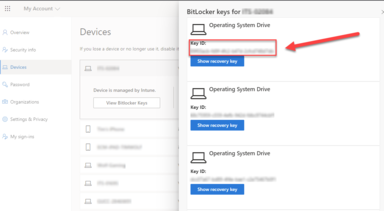
Click on the Show recovery key button

- Type in the recovery key on locked computer
- Bootup your computer and contact your local IT Support person for additional troubleshooting.
Unlock my End Users locked computer (IT Support Staff)
If you are locked out, please contact your ETS Team Lead or ITS Help Desk.
Instructions for IT Staff with access:
- Go to this Microsoft Intune Windows Device List on a different computer or mobile device
- Login with your Cloud Admin credentials and DUO Authenticate
Type in your Cloud Admin credentials and click Next on the Microsoft login screen

Type in your Cloud Admin credentials and password on the University Login page
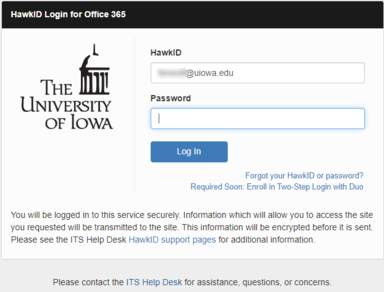
DUO Authenticate your login
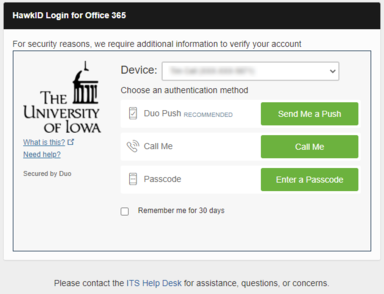
Click Yes or No on this screen
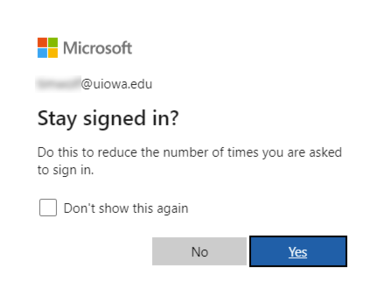
Type the name of the computer you need to unlock in the Search bar

Click on the computer you need to unlock
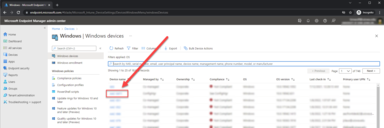
Click on the Recovery Keys link
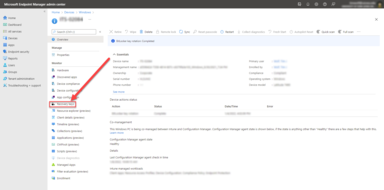
Find the Key ID that matches the one on the locked computers Bitlocker recovery screen

Click on the Show Recovery Key link next the the matching Key ID

- Type in the recovery key on the locked computer
- Power on the computer and continue to troubleshoot as necessary.