Breakout rooms can be used to give participants time to work/talk in small groups. It gives you (as the host) and others (as co-hosts) access to move between breakout rooms to join in a conversation or answer questions.
You have three options for assigning people to a breakout room:
- Manually assign each person once in the meeting.
- Automatically assign each individual once in the meeting.
- Pre-assign participants using defined groups.
Note: Pre-assigning people is currently limited to 200 participants in total.
Best Practices
If you are using the pre-assigned breakout rooms, there are a few settings that may help things go smoothly.
Before your meeting starts
Prior to your first meeting, it is important to become acquainted with the Zoom meeting interfaces and the options you have therein. (Read More)
When setting up your meeting please select the following:
- Ensure that you have "Breakout room" enabled at https://uiowa.zoom.us/profile/setting. Guide
- If you wish to pre-assign, you can do that when scheduling/editing your meeting at https://uiowa.zoom.us/meeting.
- Enable the setting Only authenticated users can join in the meeting settings and select the HawkID option from the drop-down.
Settings in your meeting
These are settings that we recommend you turn on once in your meeting to ensure that participants flow into their correct groups.
- Move all participants into breakout rooms automatically: Set this to on. If this is left off people can reject the breakout rooms
- Allow participants to return to the main session at any time: This is your choice, but we recommend leaving it off.
- Breakout rooms close automatically after...: This is entirely your choice.
- Countdown after closing breakout rooms (10, 15, 30, 60, or 120 seconds): This will set how far in advance the groups are notified that they need to wrap up.
Things to watch out for
When the option to require HawkID authentication is enabled, participants could be asked to sign in after they click the link to join the meeting. It is important that you make them aware of the Sign in with SSO button on the sign in page. This button will guide them to https://uiowa.zoom.us/ where they will be able to log in with their HawkID.
You can provide this guide to participants to help them with the sign in process.
When prompted to sign in, select Sign In with SSO to the right of the window.
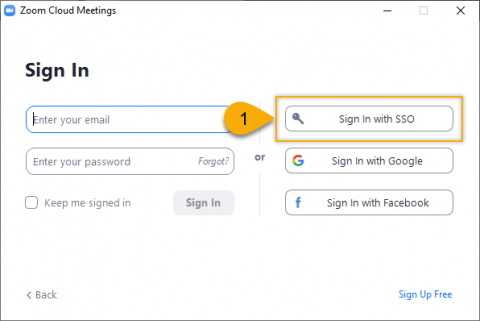
- Enter uiowa in the box provided for the SSO address.
- Click Continue to be directed to the HawkID sign in Page.

- If you notice that participants join late, or were not included in the initial grouping, you can recreate the groups. Selecting Recover to pre-assigned rooms will place all students into the assignments set before the meeting.
- You are limited to pre-assigning up to 200 individuals within a single meeting.
- If you need to have external users participate in your meetings Registration (without automatic approval) can provide a similar level of security to the authentication option. It will require that you, as the person scheduling, manage the list and approve each user prior to the meeting.
- Registration in Meetings