Skype for Business Training & Support
Find instructional articles, video tutorials, and classroom training opportunities.
Instructional Articles
- The Quick Start references guides will provide step-by-step help for all Skype for Business activities
Video Tutorials
- Video-based tutorials are available to help you develop the skills required to successfully use Skype for Business.
Classroom Training
- Register for a Skype for Business training class offered through UI Learning & Development. A schedule is available at Employee Self Service. Search for "Skype" in the Course Title field to see all the offerings. Both essential and advanced options are available.
Request Training for Your Department or Unit
- If the classes referenced above don't work with your schedule, you can request one of our Skype for Business instructors to come to your department to provide training. Contact the ITS-Training@uiowa.edu to request training.
Check if Skype for Business is Downloaded to Your Desktop
If you cannot find the Skype for Business client as a desktop app on your machine, please contact your local IT support person.
Windows
- From the Taskbar, open the Windows Start menu.
- Within the Start menu, begin searching by typing Skype for Business.
- Any related Skype for Business items will populate within your search results.
- Confirm that the Skype for Business desktop app is listed within the results.
Mac
- From the Finder, open the Applications menu.
- Within the Applications menu, scroll through the alphabetically listed applications.
- Confirm that the Skype for Business desktop app is listed within the results.

Log Into Your Skype for Business Desktop Client
Information about logging in to your Skype for Business desktop client is available at this link.
Update Your Contact Card Information Through UI Employee Self Service
Changes will be reflected in the University Global Address List as well as your Skype for Business Contact Card.
- Open Employee Self Service by navigating to HRIS.uiowa.edu.
- Log in using your HawkID and Password.
- Click My Self Service.
- Click Personal Information.
- Click Address / Phone Change.
- Click on the tab labeled Campus Mailing Address.
- Enter your personal office number in the field marked Office Phone.
- Click the Submit Mailing Address Update.
- The change may not be immediate and can take up to 24 hours to appear within your client.
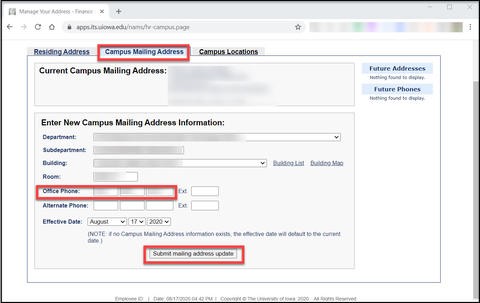
ITS Recommended Skype for Business Devices
Standard Skype for Business Device
- The University of Iowa may provide you with our standard recommended Skype for Business headset, which is the Plantronics Blackwire C320-M
- Any preferences for other devices listed on the Devices and Purchasing page may need to be paid for by the user's college or department.
Alternative Skype for Business Devices
- To ensure the best user experience, all devices must be optimized for Microsoft Skype for Business.
- Please work with your local IT support staff regarding the purchasing needs of your college or department.