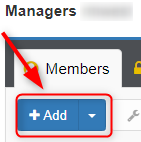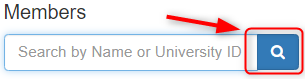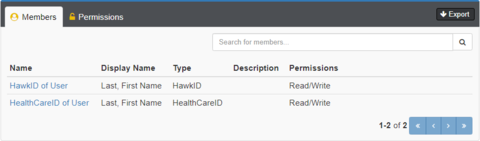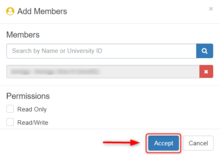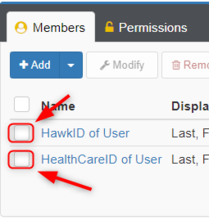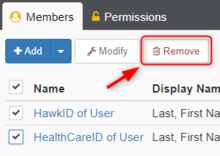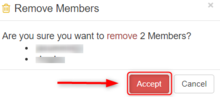To Grant Access to your RDSS space:
- Go to: https://iam.uiowa.edu/access
- On the left column, under Services -> RDSS, click on the RDSS-hawkid you wish to change (you may see more than one if you have been delegated rights to other RDSS spaces). Below is an example
- Click on the Add button:
- On the window that pops up, enter in the HawkID/HealthCareID of the user you wish to add. If you do not know the HawkID/HealthCareID of the user, you may search by name or email. Multiple users may have the same name; always ensure you are granting access to the correct ID.
- Click on the Search icon:
- Pick the ID of the user you wish to use from the drop down menu that appears
- You may repeat steps 4-6 as needed
- Click on the Permissions you would like the user to have
Note: Permissions are not created automatically when you create a new folder. To request that a permission be created, please submit the RDSS Special Folder Security Access Request form.
- You will need to do this for both HawkID and HealthCareID if the user needs access from both IDs
- Permissions will list Read Only (grants Read Only access throughout the space) and Read/Write (grants Read and Write access throughout the space)
- If you have folders with Special Access, they will show up here as the Folder name and the type of access to be granted (Read Only or Read/Write)
- Click on the Accept button:
- Once you have added IDs, they will show up on the Members tab. Below is an example of 2 users who have both HawkIDs and HealthcareIDs and have been granted Read/Write access:
- Please ensure the users you grant the new permission log off their computers then back on again to update security settings prior to attempting to access the folder or there may be issues connecting.
To Revoke Access to your RDSS space:
- Go to: https://iam.uiowa.edu/access
- On the left column, under Services -> RDSS, click on the RDSS-hawkid you wish to change (you may see more than one if you have been delegated rights to other RDSS spaces). Below is an example
- Click on the box next to any user you wish to remove (you may select multiple users):
- Click on the Remove button:
- A window will pop up confirming your selection(s):
- If everything is correct, click on the Accept button: