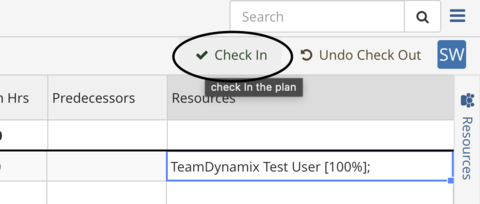Adding a Resource is a two-step process. You will need to complete both steps below.
Adding a Resource to a Project:
You will need to add a resource to the project as well as the task (instructions included below) If you do not have the Projects / Workspaces tab added, you will need to add that by going to the Applications Menu on the left-hand side and select Projects / Workspaces

Go to Projects / Workspaces and locate the project using the search
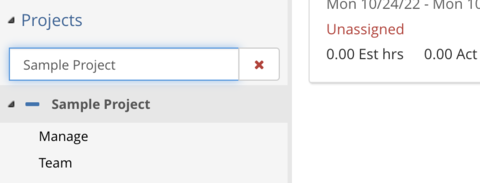
Click the drop-down menu on the project and click Manage
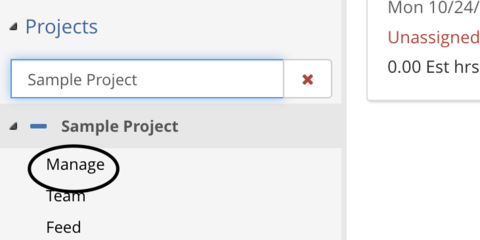
Click on Resources
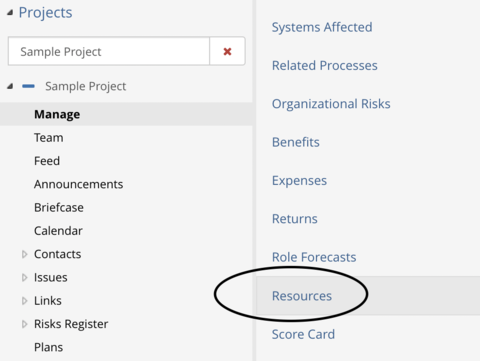
Click Actions and Add Resources
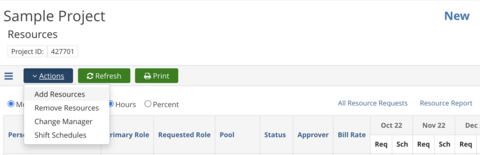
Type the person’s last name or first name in the name field and click Search
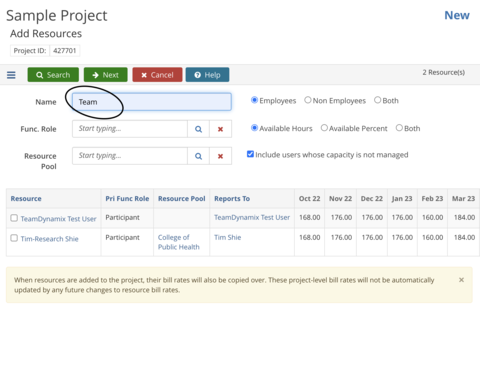
Click the check-box next to the person’s name and click Next
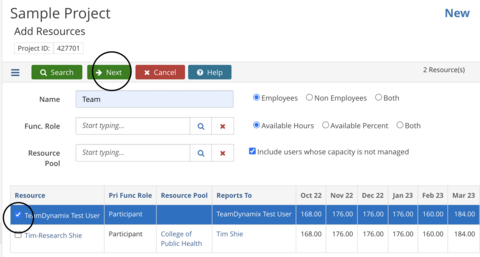
Uncheck the "Notify resources…" box
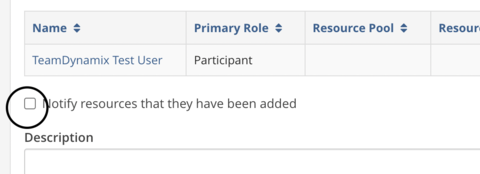
Click Distribute
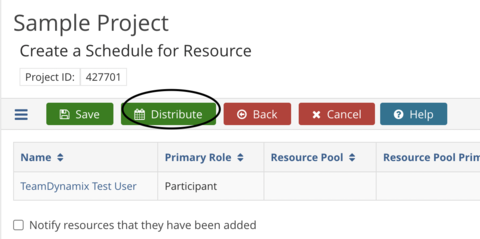
Type 0 (zero) in the "Hours or % of Capacity" area and click Save
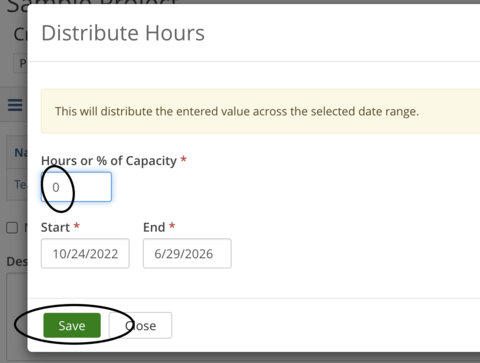
Click Save again
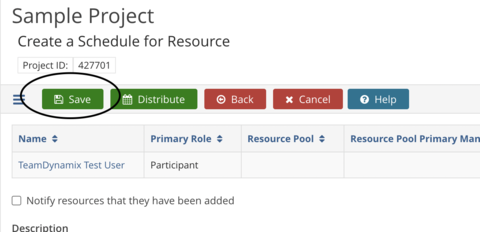
Adding a Resource to a Plan/Task: (Please note, the person will need to be on the project first)
Locate the drop-down menu on the project and click Plans
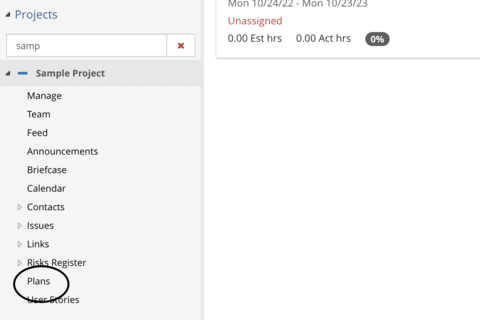
Under Title, click the plan name to open the plan
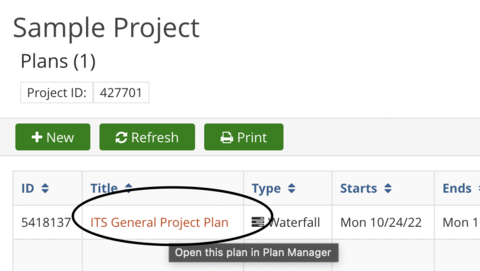
Click Check Out in the upper right-hand corner
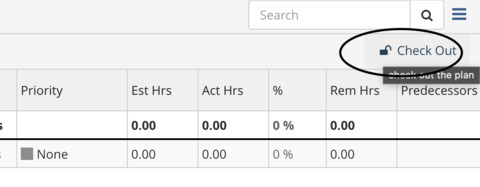
Locate the correct task under the Title column and scroll to the right. Under the Resources column, double-click on the cell with the list of resources for that task. A list of resources will drop down. Check the box next to the resource's name to add them to the task, and click out of the resources box.
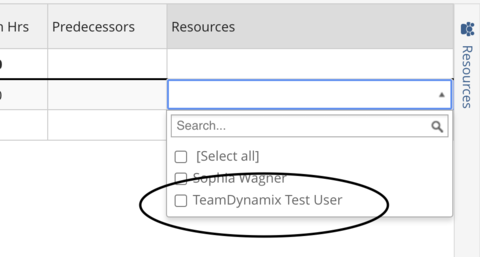
Repeat as needed to add resources to additional tasks. Click Check In