1. Go to the Projects tab - if it's not there, go to the menu icon and click Projects
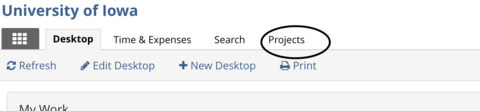
2. Search for the project
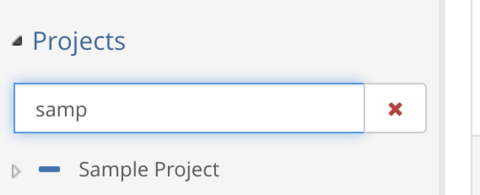
3. Expand the project so you see the menu items below
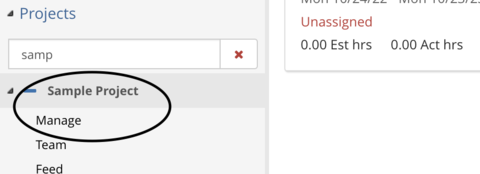
4. Click on Plans in the left navigation
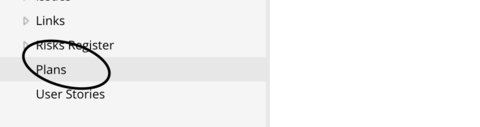
5. Click the plan title to open the plan
6. Select Check Out
7. Click the Title field in the last row (empty row)
8. Type the name of the new task (or Project, in the case of CSI projects) in the Title field
9. Add the start/end dates (if not setting an actual date, then put the start date as today, and the end date as 6/29/2021).
10. Can copy resources by selecting the resource field of another task, Ctrl C to copy and then paste into the new task resource field, or use the drop-down to pick the appropriate resources. Can also click the cell above and drag down on the + like Excel
11. To add Estimated Hours or select specific resources, double click on the field you want to change. The field should switch to edit mode.
12. Check the plan back in.