For existing customers, the Cloud Team will often ask you for your Azure subscription ID in order to assist you with questions and changes to your service. If you don't know it, you can find this alphanumeric string if you have console access to your subscription. Below are screenshots showing where you can find this information in the console.
First, in the console (https://portal.azure.com/), in the search bar, search for "subscriptions", and choose the first entry, with the yellow key. This will take you to a screen that lists all the subscriptions that you have access to.
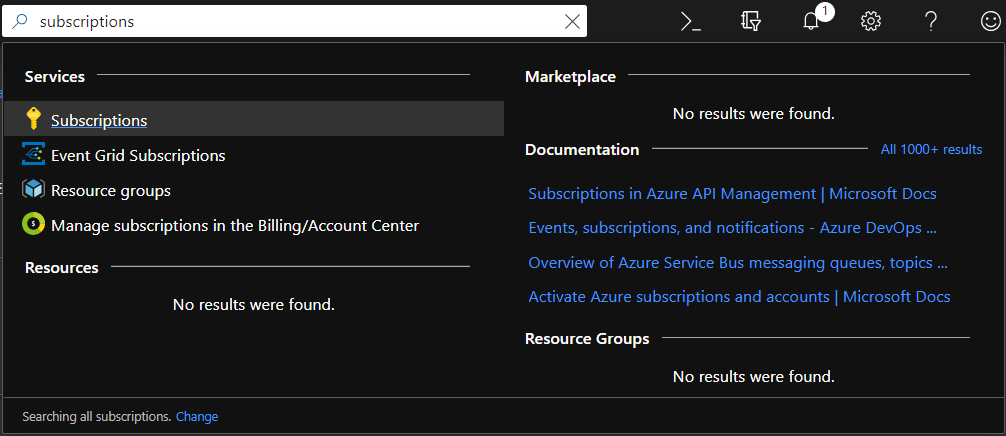
In this screen, you will see your subscription, along with the Subscription ID. This is the string we need you to submit.
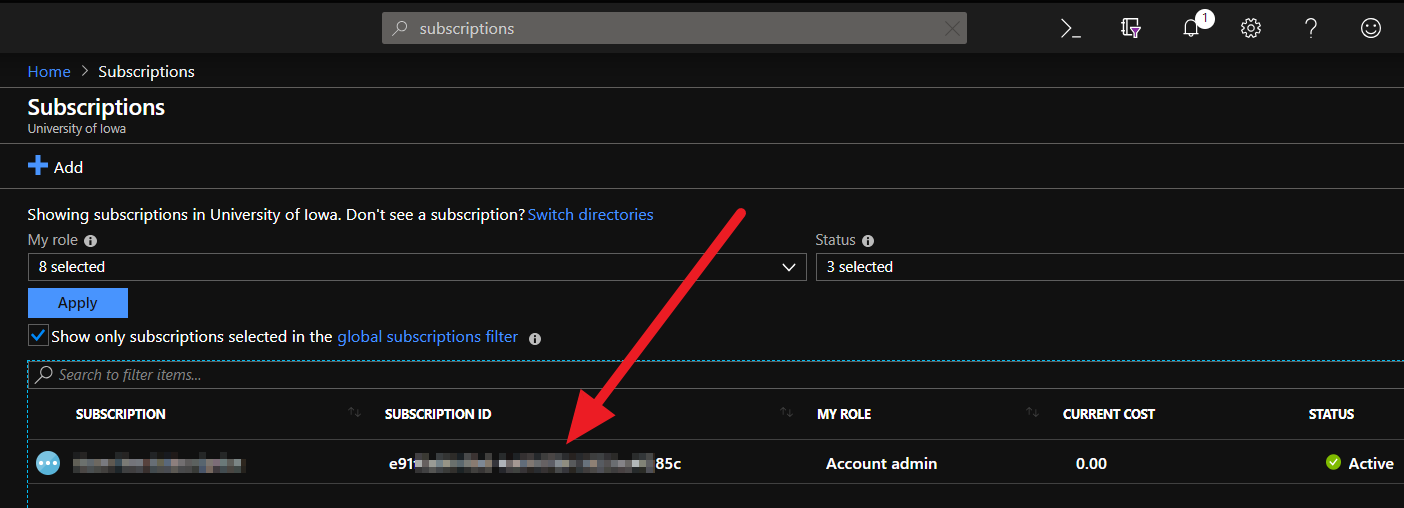
Alternatively, you can run a PowerShell command in the portal to obtain your Subscription ID. Click the Terminal icon in the upper left corner of the portal navigation. If prompted, choose PowerShell. When the terminal window opens, run the Get-AzSubscription Cmdlet, and you will see a list of your subscriptions with IDs

If you still have difficulty, don't worry. The Cloud Team can manually look up your subscription ID should you ever need it.