Introduction
CloudCheckr has a feature that allows account billing managers to further refine their reporting capabilities through the use of tags. While account holders can create any tags to their liking for resources within their cloud account, there are only two types of tags that are reported back to CloudCheckr for AWS accounts. For simplicity, let's call these "Provider Tags", and "UI Tags". (Note: For Azure accounts, tagging follows similar practices, but ALL tags are automatically reported back to CloudCheckr. We encourage users to adopt the UI Tags strategy outlined below for ALL platforms, but it is a hard requirement for AWS.)
Provider Tags
Provider tags are tags that are inherently created by the platform provider. In AWS, we expose two possible provider tags:
aws:createdBy - This tag is generated by AWS for supported resources, and has a value reflecting the user or role that created that resource.
AWSMarketPlaceProductName - This tag is generated by AWS for supported resources (typically Marketplace purchases), and relates to the product name as it appears in the AWS Marketplace
UI Tags
UI tags are tags that ITS Cloud Services pre-defines for customers to use however they see fit. They are generic in nature, so each customer is free to use up to 20 different key-value pairs as they wish, and map them in CloudCheckr in whatever way makes sense to you.
ui:tag001 - A generic tag that you can define to whatever meaning you wish, with whatever values are relevant to you.
...
ui:tag020 - A generic tag that you can define to whatever meaning you wish, with whatever values are relevant to you.
An example might be that for your accounts, you may choose ui:tag001 to be a department, ui:tag002 to be a project, and ui:tag003 to be an MFK. For your accounts, then, you might choose to tag resources like this:
ui:tag001 -> Web Development
ui:tag002 -> User Portal Project
ui:tag003 -> 000-00-0000-00000-00000000-0000-000-00000-00-0000
NOTE: ITS Cloud Services does NOT split out costs based on tags for monthly chargebacks. If you wish to do this for your own customers, you are welcome to do so using this tagging mechanism, but the chargeback from ITS Cloud Services will always be to a single MFK for the entirety of spend for a single cloud account.
Viewing Tags
To get started, within your account, you can use the "Search Tags" feature to get a list of tags available for filtering for your account.
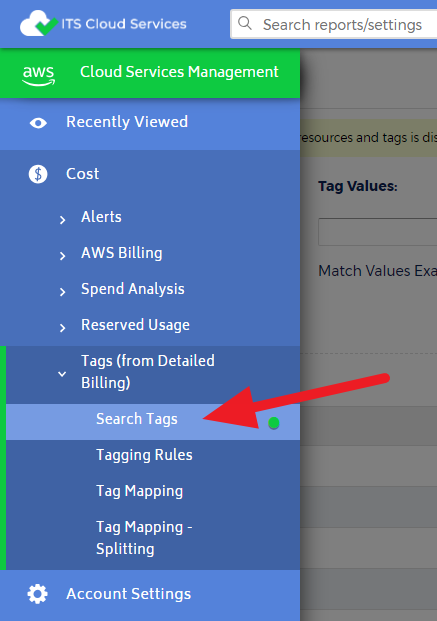
In this screen, you can search for specific tag keys or values, and expanding the list for a particular key will show all values across your resources that have been assigned with that key.
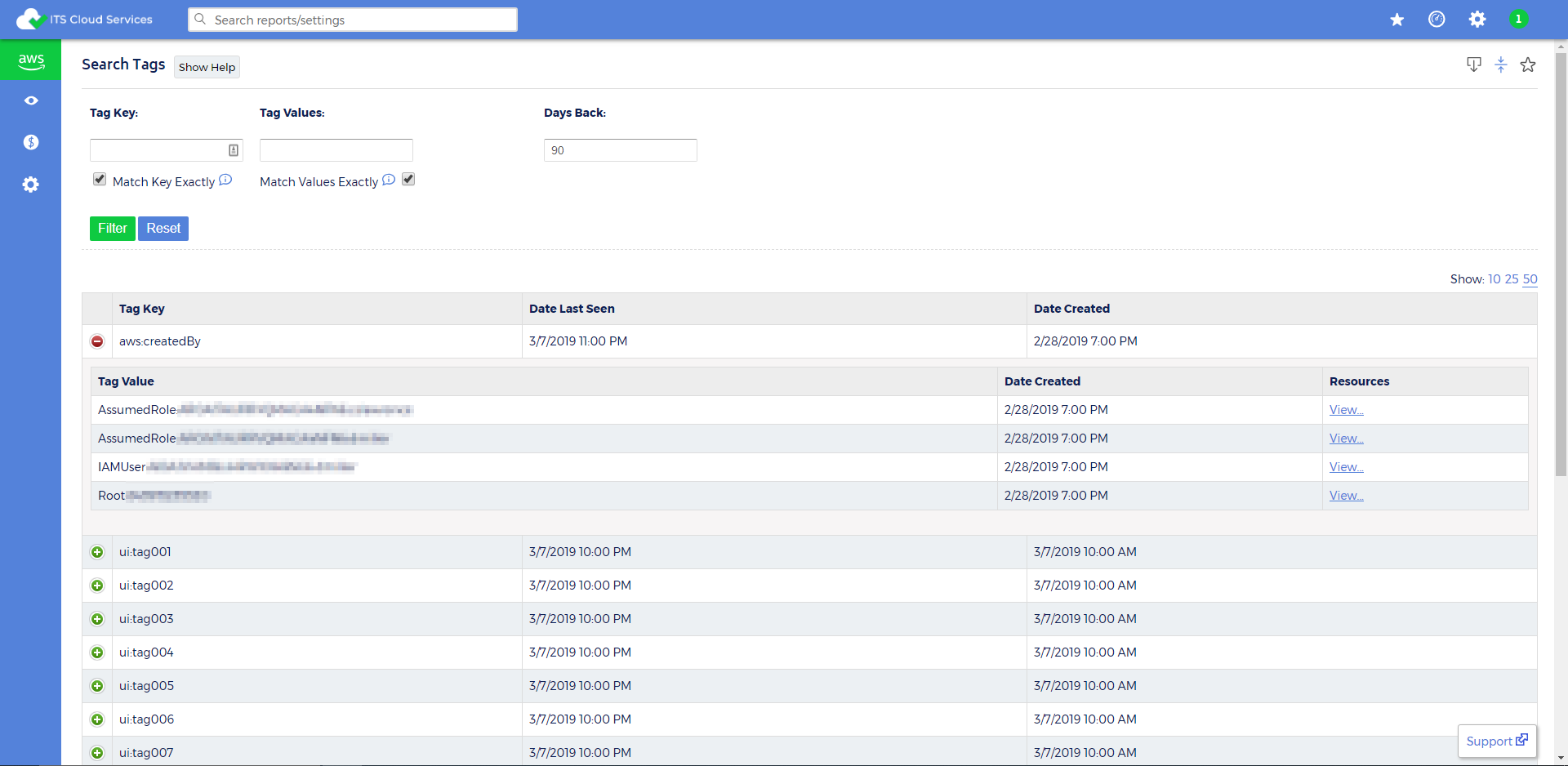
Tagging Rules
Billing managers can create tagging rules to help find resources that are not tagged that you wish to have tagged. You can create rules on specific keys or values if you wish.
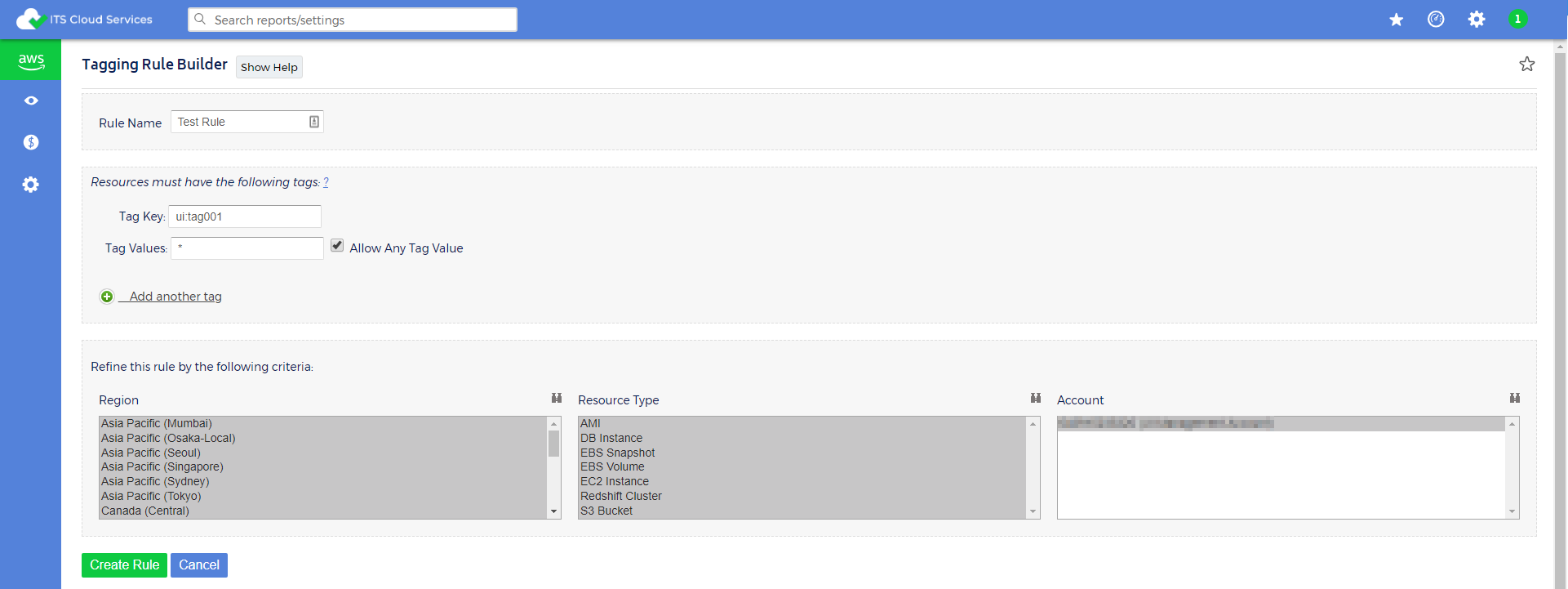
These rules can then be used to filter for a list of resources that do not match the tagging rules you've created.
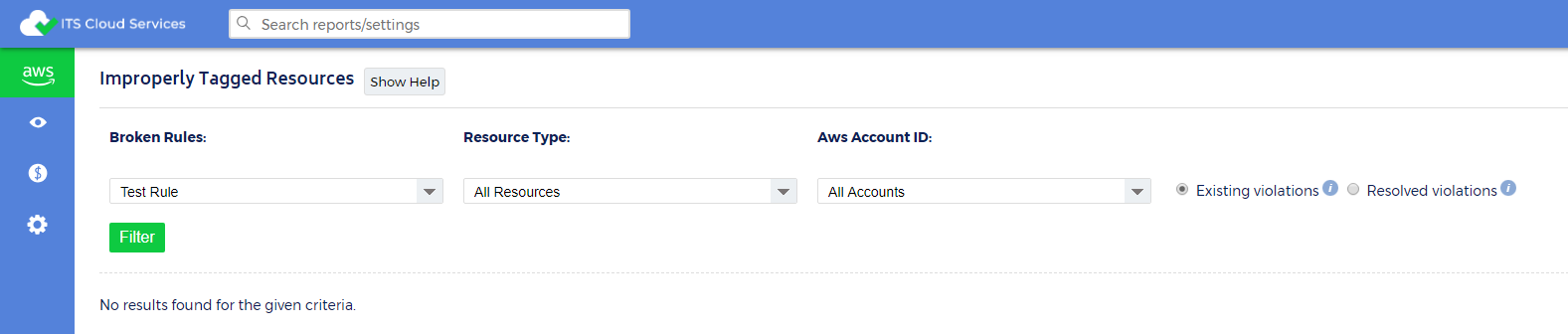
More Information
For more information about tagging, contact ITS Cloud Services, or visit the CloudCheckr support site for more detail.