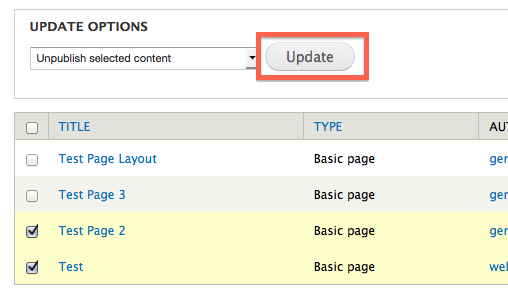This support article pertains to the SiteNow v1 platform. Click here for SiteNow v2 documentation.
Accessing the content overview page
To see and manage content that has been created on your website, click on the 'Content' link in the black admin toolbar or the 'Find content' link in the gray shortcut toolbar.

Finding content on the overview page
On the content overview page, content is organized by title, type, status (published or unpublished), and when it was last updated.
Filter the content listed
Use the 'show only items where' section to filter the content which is listed. The content can be filtered by type (Events, Articles, etc) and by status (published or unpublished).

Sort the content listed
By default the content is sorted by the last updated date, with the most recently updated content at the top of the list.
To change by which property the content is sorted, click on one of the blue table headings. The selected heading will have a darker gray background than the other headings.
The arrow to the left of the selected property heading indicated whether the content is in ascending or descending order. To change between ascending/descending sort order, click the heading of the selected property.
Editing content on the overview page
Edit or delete a piece of content
In the 'Operations' column there are links to edit and delete each piece of content. To edit or delete a piece of content, use the links in the same row as the title of the content you want to edit or delete.

How to publish, unpublish or delete multiple pieces of content at one time
- Select the content to update by checking the box to the left of the title.
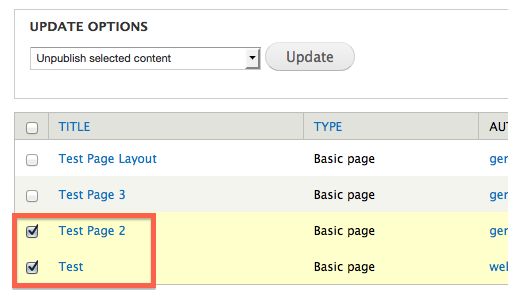
- In the 'Update Options' dropdown list, select the action to apply.
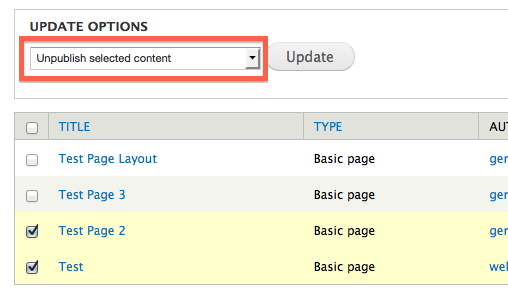
- Click the 'Update' button. If you are deleting content, you will be prompted to confirm the operation.