This support article pertains to the SiteNow v1 platform. Click here for SiteNow v2 documentation.
What are layouts?
Layouts afford a few options for you to arrange your page, separating content into columns or chunks. The default with a new site is one wide column.
How to change the layout of a page
- Navigate to the desired page.
- Click the 'Change layout' button at the bottom of the page.

- Click the layout you want from the resulting list.
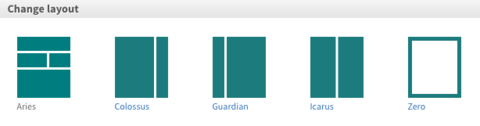
- On the next screen, choose where you want each of your panes to go by clicking and holding the pane you want to move and dragging it to its desired location.
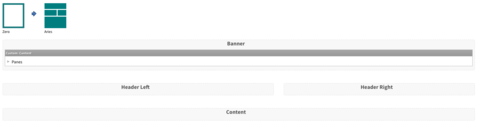
- When you're satisfied, click the 'Save' button at the bottom, and changes will be implemented.
If you want to move the panes around once the new layout is already in place, click 'Customize this page' at the bottom and click and hold the four-arrow symbol in the corner of the content pane you wish to move. You can drag it to a new location easily. Remember to click 'Save' when you're done.