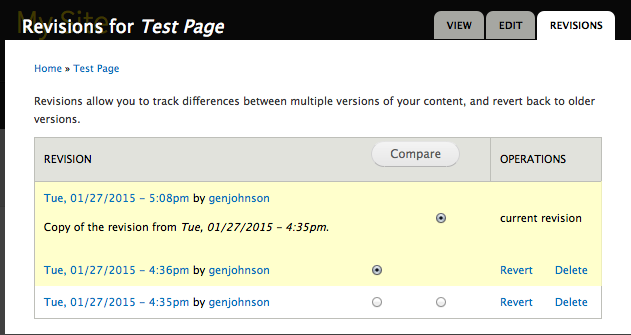This support article pertains to the SiteNow v1 platform. Click here for SiteNow v2 documentation.
Creating revisions
By default, the 'Create new revision' checkbox on the 'Revision Information' tab is selected in the creation/editing screen of a page, so that every time a node is updated it creates a new revision. This allows you to track how the node has changed over time on your site.
You can optionally include a description of the changes you are making in the 'Revision log message' text area. This message will be displayed on the 'Revisions' tab of the piece of content.
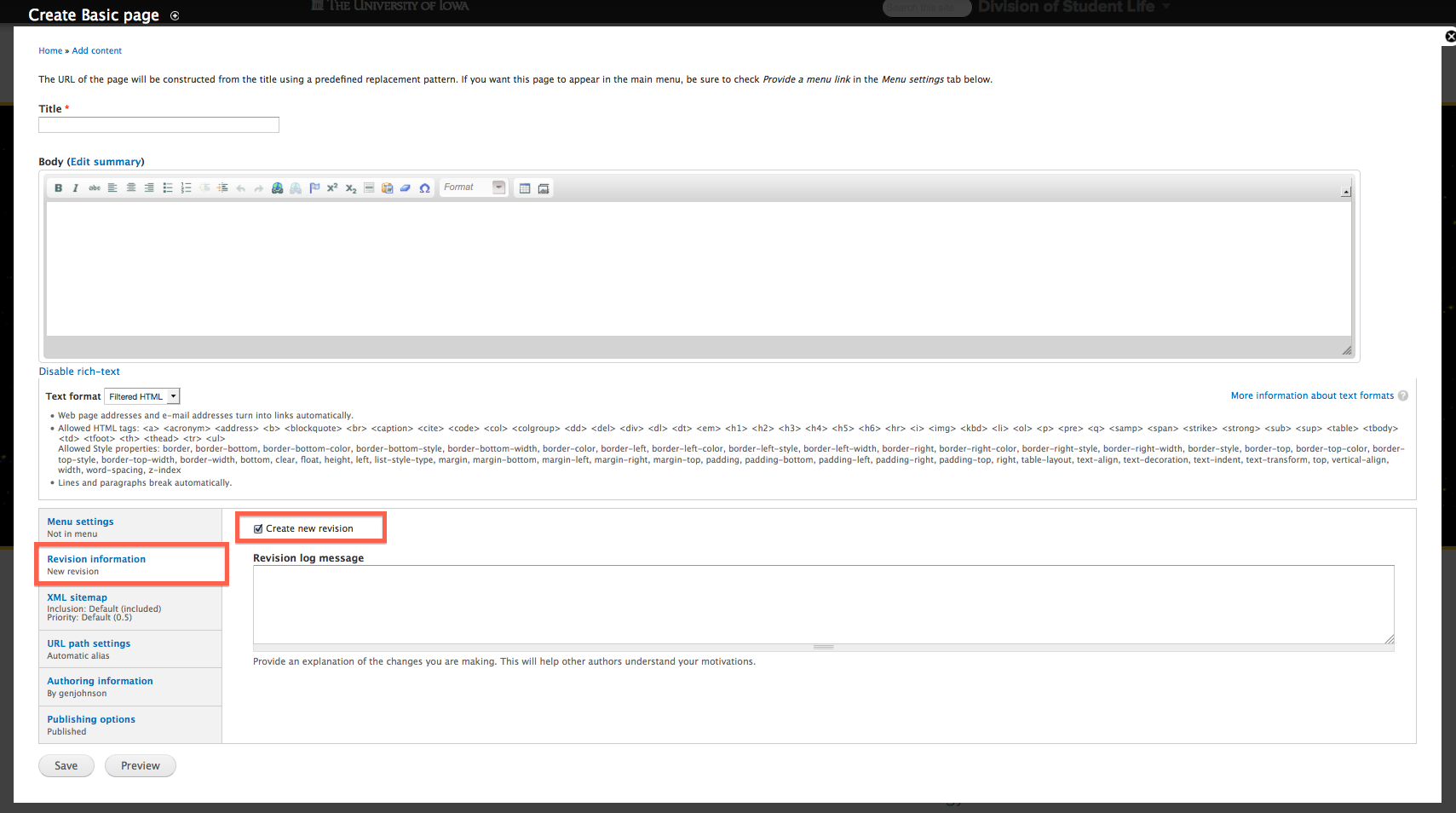
Comparing revisions
When a revision has been created, the 'Revision' tab for a node is available when you are logged in to the website, viewing the node.
- Click on the 'Revisions' tab to view a list of revisions.
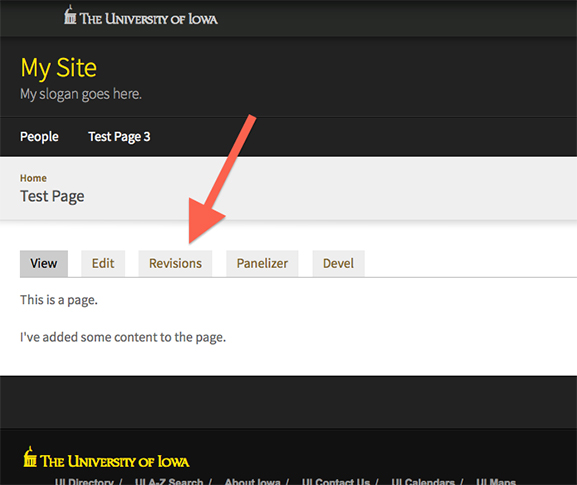
- Use the circular buttons to select two revisions to compare and then click the 'Compare' button.
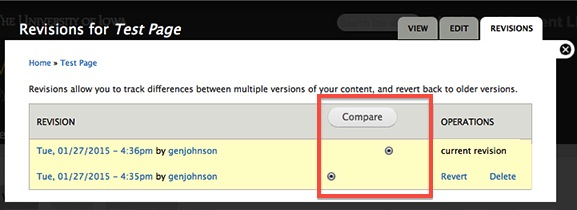
You should now see a side-by-side comparison of the revisions. This view uses the Standard display.
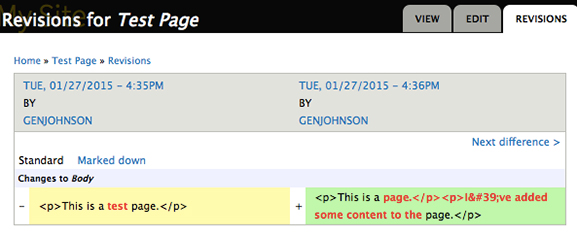
- [Optional] You can change the display used for the comparison by clicking the links in the upper-left corner.
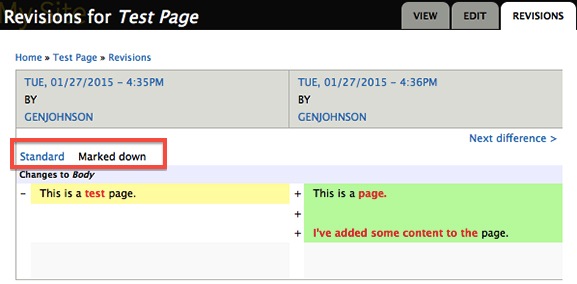
Reverting to a revision
Reverting to a previous revision is useful when undesired changes have been made to a piece of content.
To revert to a specific revision, click on the corresponding 'Revert' link on the 'Revisions' tab of the piece of content.
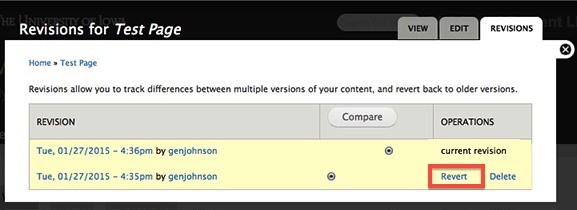
This will create a new revision.