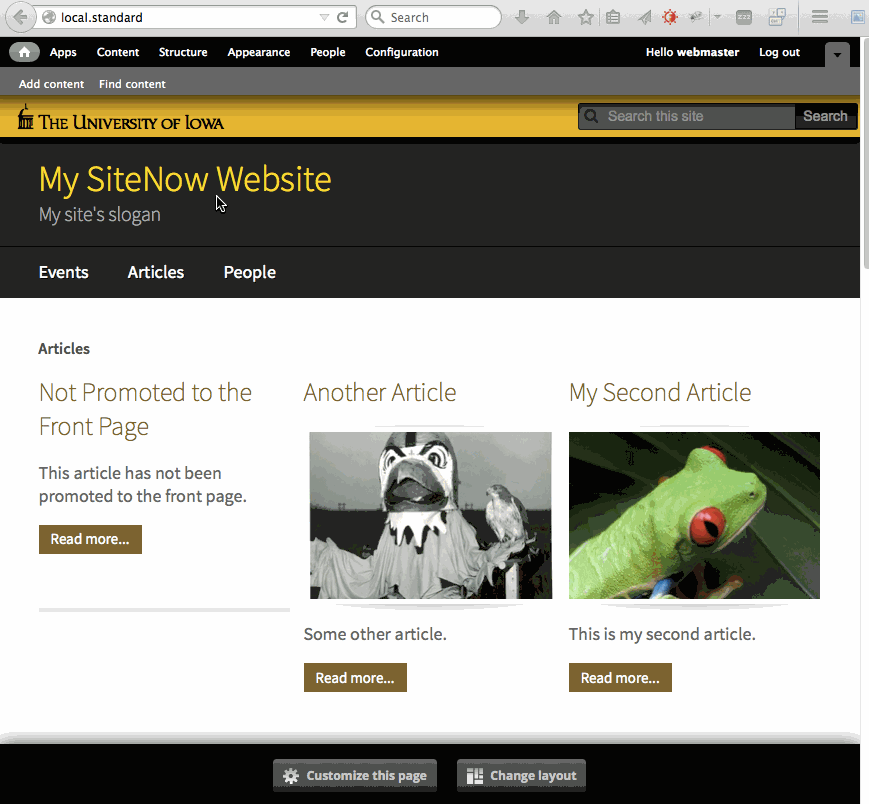This support article pertains to the SiteNow v1 platform. Click here for SiteNow v2 documentation.
Note: Only users with the webmaster role may change the URL of a page.
Default URL patterns
The default URL of a page is based on the content type and the title of the page. For example, an Article with the title "The University of Iowa is Great" on the website www.uiowa.edu/example would have the following URL:
www.uiowa.edu/example/article/university-iowa-great
How to change the URL of a page
- Log in to your website and navigate to the desired page.
- Click 'Edit' on the page to go into the editing screen.
- Click on the 'URL path settings' tab toward the bottom of the page. By default the box Generate automatic alias is checked and the URL alias field is disabled.
- Uncheck the box Generate automatic URL alias to activate the URL alias field.
- Enter your desired URL alias in the URL alias field. The URL alias is the portion of the URL which follows the base URL of your website (the part that specifically refers to your page). For example, in www.uiowa.edu/example/article/university-iowa-great, the URL alias would be university-iowa-great.
- Click the Save button at the bottom of the form to implement the new URL alias.