Mac users may encounter issues when activating their copy of Microsoft Office from the University of Iowa if they previously entered the incorrect information when attempting to activate. This issue may also appear in the form of repeating Microsoft Office login requests.
Note: You must activate the license by using the HawkID@uiowa.edu format for your login credentials, followed by your HawkID and password. Full support information to activate Microsoft Office is available on our support guide, How to install Microsoft Office.
Note: If the incorrect information was entered in the email address field, you may need to clear out Mac's keychain since it saved the incorrect information.
To clear Keychain:
- Close all Microsoft Office applications (Outlook, Word, Excel, PowerPoint, etc.).
Open Finder, and then open the Applications menu:
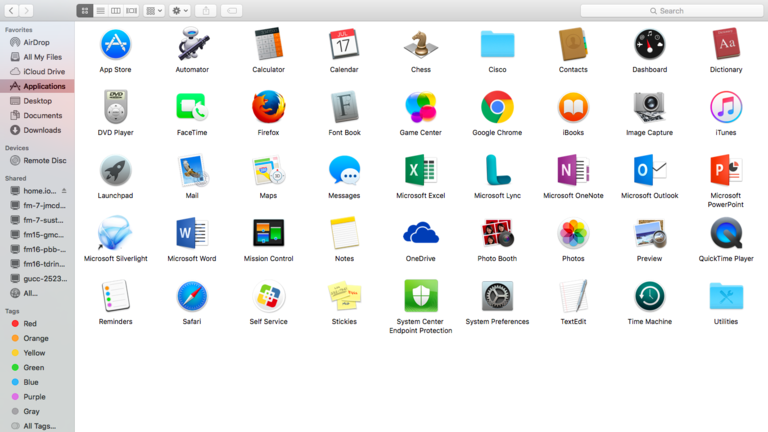
Open the Utilities folder:
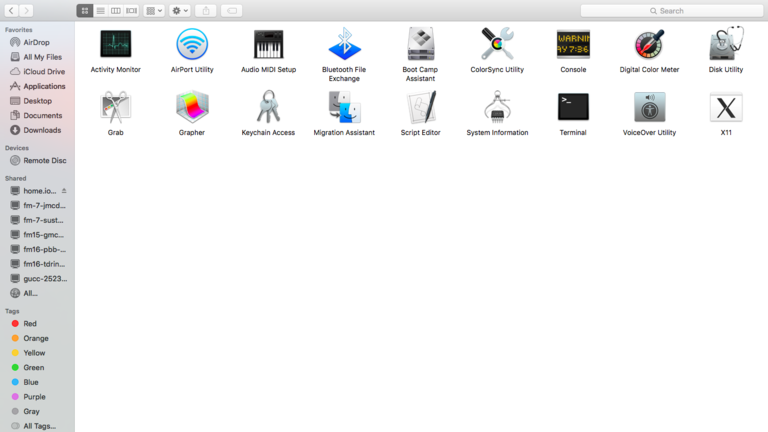
- Open Keychain Access.
- Select the Search Bar in the top right corner.
- Search for and delete all references to the following items:
- Exchange
- Office
- ADAL
- Close Keychain Access.
- Restart your computer.
- You may then proceed to activate Microsoft Office using the correct information. Full support information to activate Microsoft Office is available on our support guide, How to install Microsoft Office.