Currently the functionality of Response Groups is limited to Windows PCs.
A response group is a feature that lets managers or server administrators route and queue incoming calls to groups of people, called agents, such as for a help desk or a customer service desk. When incoming calls are routed to your response group, and you are signed in as an agent, your phone will ring.
Finding the Response Group Settings
On the Skype for Business main window, click the Settings icon > Tools > Response Group Settings.
A browser opens and displays the Agent Groups page, which lists all the groups that include you as an agent. A checked box indicates that you are signed in to a group.
Signing into a Response Group
Any time you are going to take calls as a response group agent, you first need to sign in to that response group. To sign in to a formal group, select the Signed in check box next to the group. (You are always signed in for informal groups and cannot clear the Signed in check box for those groups.)
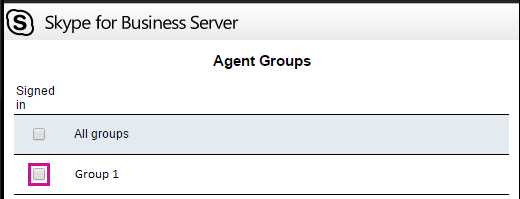
Answering a Response Group Call
To answer a routed call, click the incoming call notification on your computer screen. The notification will show you which response group is routing the call.
If the caller was given options when first connecting, the conversation window shows group notes along with the instructions the caller heard and the option the caller selected. You can also see how long the caller waited to connect to you.
Calling on Behalf of a Response Group
Right click on a contact and select Call > For "Response Group Name” then click on the number you wish to call.
NOTE: You can only make outgoing calls if the Response Group is anonymous.
or,
Enter a phone number in the search field, right-click on the number and select Call > For "Response Group Name”
Add a Response Group Email Inbox to Outlook
- From your desktop Outlook client, navigate to File > Account Information > Account Settings.
- Select Account Settings again from the drop-down menu.
- A window will appear containing your email address.
- Double click on your listed email address > More Settings > Advanced.
- Select Add and enter the address of the new mailbox > OK.
- The new mailbox should now begin updating and populating your client with the latest information.
If your support team has enabled the agent anonymity feature and you are answering calls as part of an anonymous response group, your identity is hidden during the call, and the word "Anonymous” appears in the top right of the window.
Instant messages exchanged during an anonymous response group conversation also preserve your anonymity.
Changing a Response Group Voicemail Greeting
The instructions to change your Response Group voicemail greeting can be found at this link. See the section titled, "Changing a Service Account Voicemail Greeting".
If you having trouble calling any number on behalf of a Response Group, best practices recommend that you try again using your personal number.
A call that is being transferred from a response group to another response group will fail if the originating response group has agent anonymity enabled (see “Are Response Group agents anonymous?” above). This option is not supported by Microsoft.
The following Skype for Business phones in response groups are experiencing a 5-6 second sound delay between picking up the handset and the customer hearing them. A workaround is to pick up the handset and wait 5-6 seconds before speaking.
- All Polycom and Poly VoIP phones