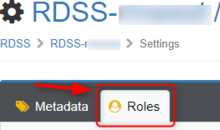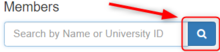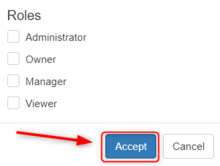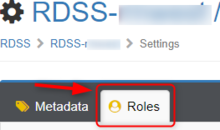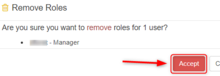Give a User the Ability to Add/Remove Other Users to your RDSS Space
The owner of an RDSS space may delegate management of permissions by assigning the "Manager" role in Access Management to other individuals. People with the "Manager" role may grant/revoke access to data in your RDSS space, but they cannot assign the "Manager" role to other people. Having the "Manager" role does not give someone access to the data in your RDSS space - if a Manager needs access to your data, you will also need to grant them access to the RDSS space.
To give someone the "Manager" role:
- Login to Access Management: https://iam.uiowa.edu/access
- In the left column, under Services -> RDSS, click on the name of the RDSS space you want to delegate management of. (You may see more than one if you have been delegated rights to other RDSS spaces). Below is an example
- Click on the Gear icon in the upper right corner:
- Click on Roles tab:
- Click on the Add button:
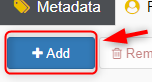
- In the Users section, select the HawkID of the user you would like to manage access to your RDSS space (you may add multiple people):
- Enter in the HawkID or name of a person
- Click on the Search icon:
- Click on the user you wish to give access to in the drop down list that appears
- Repeat steps 6.1-6.3 to select additional people
- In the Roles list, check the box next to Manager:
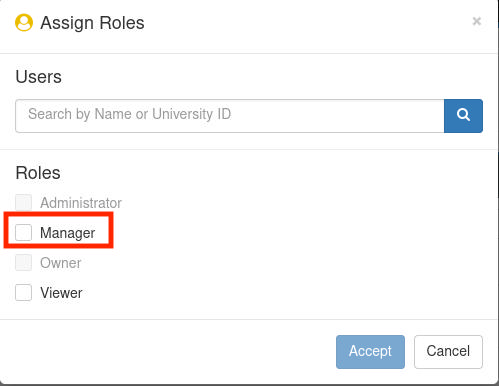
Note: The Owner of an RDSS space may only grant the Manager and Viewer roles. The "Viewer" role allows someone to see which permissions (not roles) have been granted to each member, and Viewers cannot make changes to the assignment of roles and permissions.
- Click on the Accept button to save your changes
Remove the Ability of a User to Add/Remove Other Users to your RDSS Space
- Go to: https://iam.uiowa.edu/access
- Click on the Gear icon in the upper right corner:
- Click on Resource Roles tab:
- Click on the box next to any HawkID you wish to remove
- Click on the Remove button:
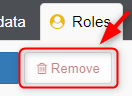
- A window will pop up confirming your selection(s). If everything is correct, click on the Accept button: