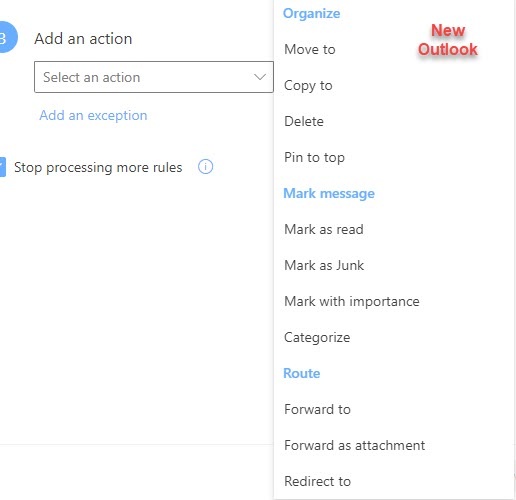At this time, ITS does not recommend using the "new" Outlook because missing features and if using shared accounts or shared calendars, there have been some issues.
Outlook for Windows now has a toggle button that you can use to try out the “new” version of Outlook for Windows. While there are some new features that are nice to have, there are some differences and missing features.
For more information, see the following articles:
Getting started with the new Outlook for Windows
Feature comparison between new Outlook and classic Outlook
Youtube videos for new Outlook
Microsoft to support classic Outlook for Windows until at least 2029
Starting to support third-party accounts in New Outlook for Windows Preview