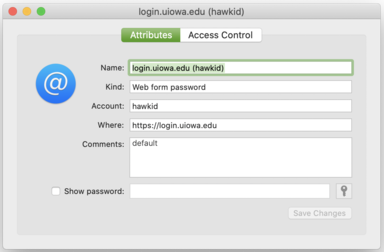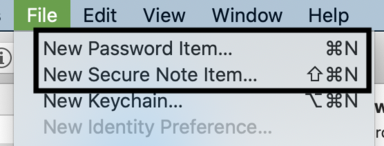Keychain Access is an app built-in to all computers running macOS. This is where account passwords, wi-fi passwords, application certificates, and more are stored. This is a good place to find saved passwords if you ever forget them.
To access Keychain Access on your computer:
- Open the Applications folder
- Open the Utilities folder
- Open Keychain Access
There are 4 main keychains you will see:
- login: The login keychain stores any passwords, certificates, etc that your account needs
- iCloud: The iCloud keychain is everything synced in your iCloud Keychain
- System: The System keychain is where system passwords are stored
- System Roots: This is where system certificates are stored
Keychain Access will look something like this:

Note: Your 'login' keychain password is the same as your login password unless you specifically changed the password for your keychain in Keychain Access or if you change the password for your macOS user account when the Keychain is locked.