NOTE: Unlike in Windows, you cannot restore a file or a folder from the directory. You must disconnect the server and connect to the "Snapshot" view. You can also go to a Windows workstation and restore your files regardless of what computer you were on when you created them.
- Disconnect from the server that you are connected to by clicking on the "Eject button" in the Finder window. (For example, if you want to recover a file from the Home drive, go to the Finder and eject the Home drive.)
- Under the Go menu select Connect to Server.
- Enter the network address of the folder that contains the file and append "~snapshot" to the end of the address. You cannot append "~snapshot" to a file; you must append it to the folder in which the file resides. For example, in this case you want to restore a file within the "docs" folder in your Home drive.
- In the Finder, you will see the timeline of different snapshots that were taken of the folder. As you progress down the list of snapshots, you will find older copies of the folder and its contents.
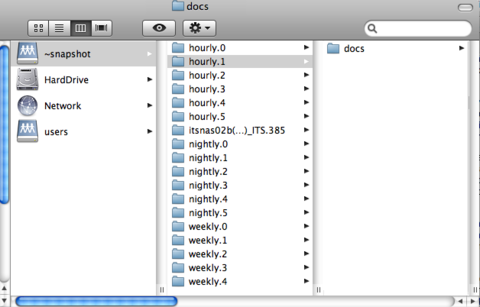
- While you are in the "Snapshot" view, you may not directly restore the file to its original location on your Home or Shared drive. To restore the file to its original location, first, copy the folder or the file in the folder that you wish to retrieve, and paste it to the desktop or another location.
- Disconnect from the "Snapshot" server.
- Re-connect to the server and copy the retrieved file or folder to the appropriate location.
If you have questions, please contact your local IT Support or the ITS Help Desk (4-HELP or its-helpdesk@uiowa.edu)