This support article pertains to the SiteNow v1 platform. Click here for SiteNow v2 documentation.
Note: Only users with the webmaster role may enable and disable apps.
How to enable an app
- Click on 'Apps' in the administration toolbar.
- Select the app you want to enable or disable by clicking on the app name.
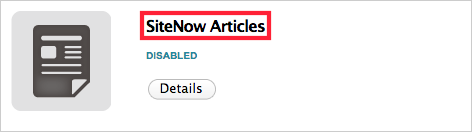
- Click the 'Enable App' link located in the top left corner of the window
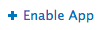
How to disable an app
Warning: All of the content of the type provided by the app will be deleted when the app is disabled.
- Click on 'Apps' in the administration toolbar.
- Select the app you want to enable or disable by clicking on the app name.
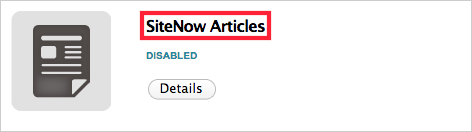
- Click the 'Disable App' link located in the top left corner of the window.
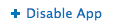
Note: If demo content for the app is enabled, you will be prompted to remove the demo content before disabling the app. See the support article about removing demo content for more information.